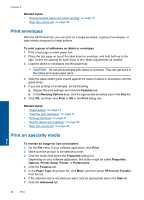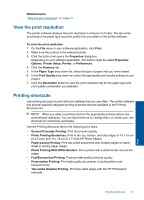HP Photosmart Wireless All-in-One Printer - B109 User Guide - Page 31
Print envelopes, Print on specialty media, HP Iron-on Transfer
 |
View all HP Photosmart Wireless All-in-One Printer - B109 manuals
Add to My Manuals
Save this manual to your list of manuals |
Page 31 highlights
Chapter 6 Related topics • "Recommended papers for photo printing" on page 15 • "Stop the current job" on page 99 Print envelopes With the HP Photosmart, you can print on a single envelope, a group of envelopes, or label sheets designed for inkjet printers. To print a group of addresses on labels or envelopes 1. Print a test page on plain paper first. 2. Place the test page on top of the label sheet or envelope, and hold both up to the light. Check the spacing for each block of text. Make adjustments as needed. 3. Load the labels or envelopes into the paper tray. CAUTION: Do not use envelopes with clasps or windows. They can get stuck in the rollers and cause paper jams. 4. Slide the paper-width guide inward against the stack of labels or envelopes until the guide stops. 5. If you are printing on envelopes, do the following: a. Display the print settings, and click the Features tab. b. In the Resizing Options area, click the appropriate envelope size in the Size list. 6. Click OK, and then click Print or OK in the Print dialog box. Related topics • "Paper basics" on page 15 • "View the print resolution" on page 31 • "Printing shortcuts" on page 31 • "Set the default print settings" on page 32 • "Stop the current job" on page 99 Print on specialty media To reverse an image for iron-on transfers 1. On the File menu in your software application, click Print. 2. Make sure the product is the selected printer. 3. Click the button that opens the Properties dialog box. Depending on your software application, this button might be called Properties, Options, Printer Setup, Printer, or Preferences. 4. Click the Features tab. 5. In the Paper Type drop-down list, click More, and then select HP Iron-on Transfer from the list. 6. If the selected size is not what you want, click an appropriate size in the Size list. 7. Click the Advanced tab. Print 28 Print