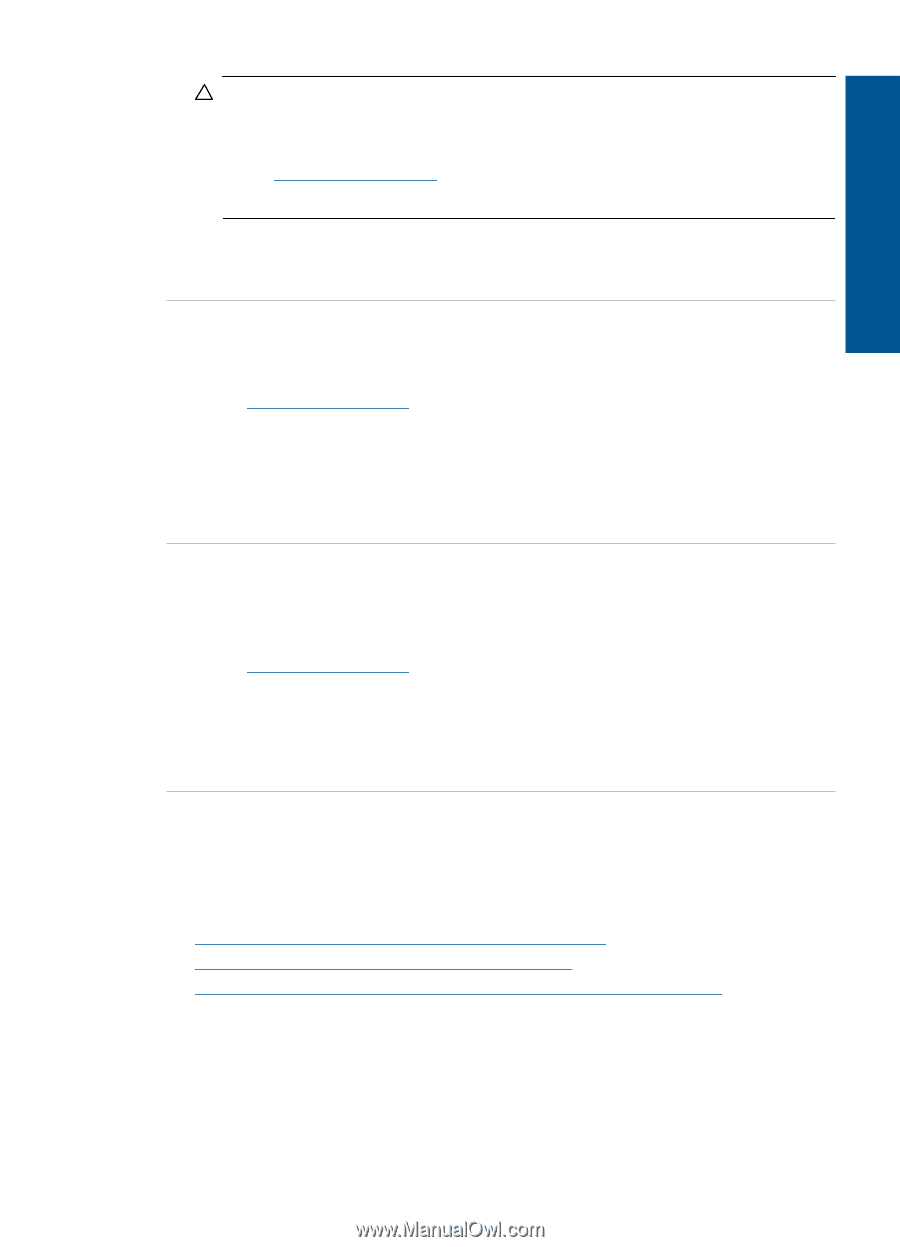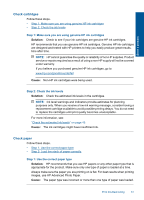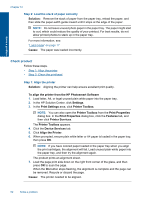HP Photosmart Wireless All-in-One Printer - B109 User Guide - Page 60
After setting up the product, it does not print, Contact HP, Cause, Solution
 |
View all HP Photosmart Wireless All-in-One Printer - B109 manuals
Add to My Manuals
Save this manual to your list of manuals |
Page 60 highlights
CAUTION: If the product still does not turn on, it might have a mechanical failure. Unplug the product from the power outlet. Contact HP support for service. Go to: www.hp.com/support. If prompted, choose your country/region, and then click Contact HP for information on calling for technical support. Cause: You pressed the On button too quickly. If this did not solve the issue, try the next solution. Solve a problem Solution 4: Contact HP to replace the power supply Solution: Contact HP support to request a power supply for the product. Go to: www.hp.com/support. If prompted, choose your country/region, and then click Contact HP for information on calling for technical support. Cause: The power supply was not intended for use with this product. If this did not solve the issue, try the next solution. Solution 5: Contact HP support for service Solution: If you have completed all of the steps provided in the previous solutions and are still having a problem, contact HP support for service. Go to: www.hp.com/support. If prompted, choose your country/region, and then click Contact HP for technical support. Cause: You might need assistance to enable the product or software to function properly. After setting up the product, it does not print Try the following solutions to resolve the issue. Solutions are listed in order, with the most likely solution first. If the first solution does not solve the problem, continue trying the remaining solutions until the issue is resolved. • Solution 1: Press the On button to turn on the product • Solution 2: Set your product as the default printer • Solution 3: Check the connection between the product and computer Solution 1: Press the On button to turn on the product Solution: Look at the display on the product. If the display is blank and the On button is not lit, the product is turned off. Make sure the power cord is firmly connected to the product and plugged into a power outlet. Press the On button to turn on the product. Setup troubleshooting 57