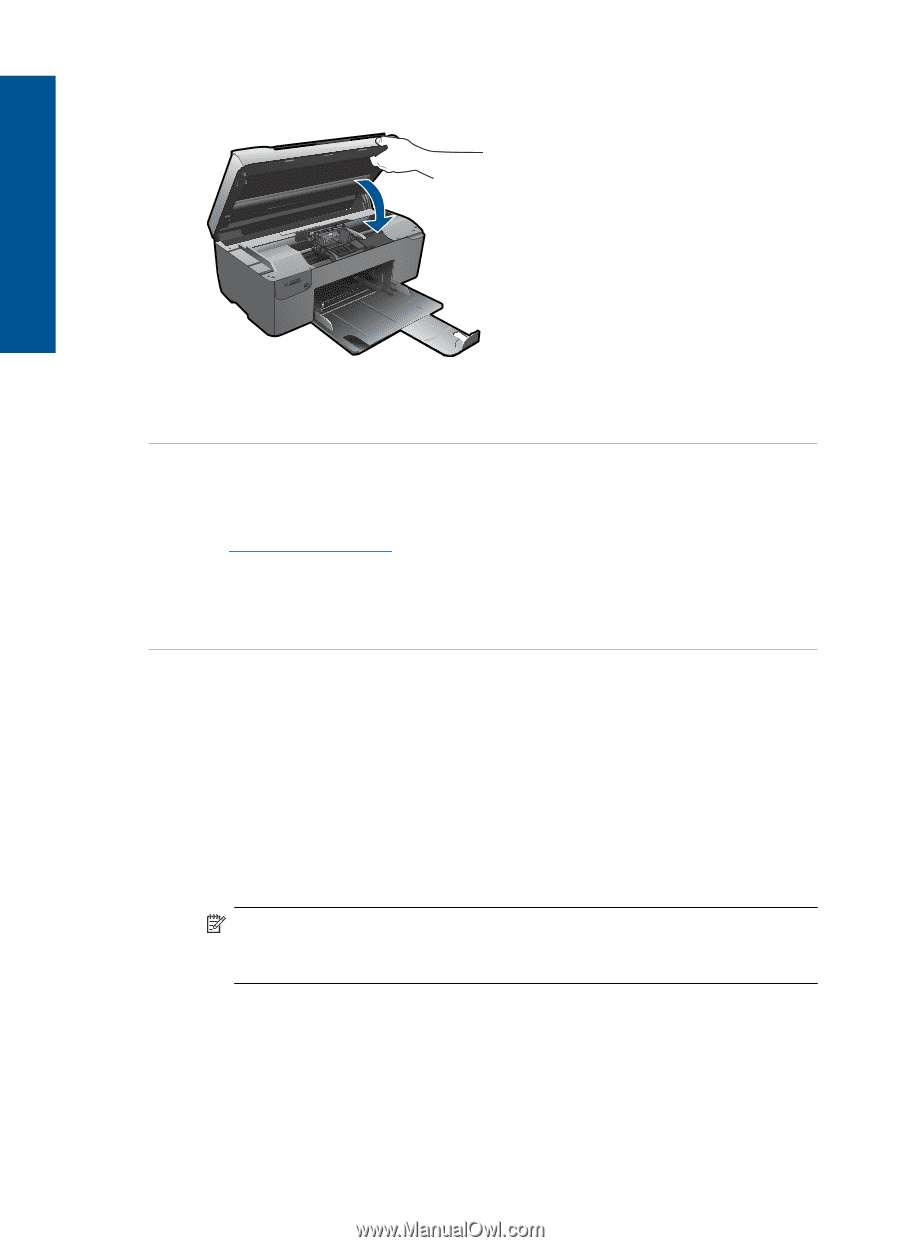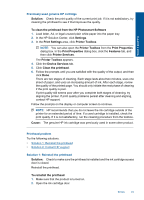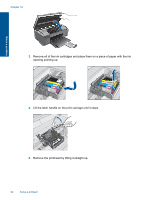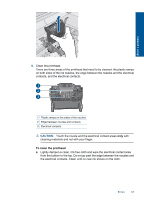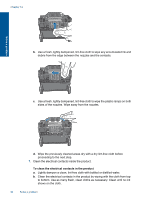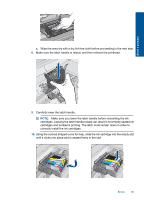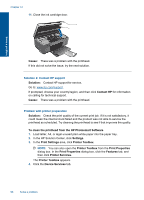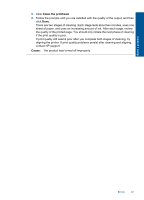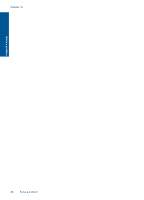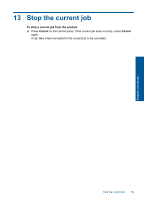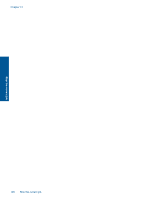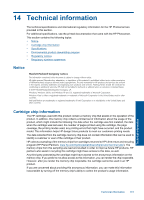HP Photosmart Wireless All-in-One Printer - B109 User Guide - Page 99
Contact HP
 |
View all HP Photosmart Wireless All-in-One Printer - B109 manuals
Add to My Manuals
Save this manual to your list of manuals |
Page 99 highlights
Chapter 12 11. Close the ink cartridge door. Solve a problem Cause: There was a problem with the printhead. If this did not solve the issue, try the next solution. Solution 2: Contact HP support Solution: Contact HP support for service. Go to: www.hp.com/support. If prompted, choose your country/region, and then click Contact HP for information on calling for technical support. Cause: There was a problem with the printhead. Problem with printer preparation Solution: Check the print quality of the current print job. If it is not satisfactory, it could mean the internal clock failed and the product was not able to service the printhead as scheduled. Try cleaning the printhead to see if that improves the quality. To clean the printhead from the HP Photosmart Software 1. Load letter, A4, or legal unused plain white paper into the paper tray. 2. In the HP Solution Center, click Settings. 3. In the Print Settings area, click Printer Toolbox. NOTE: You can also open the Printer Toolbox from the Print Properties dialog box. In the Print Properties dialog box, click the Features tab, and then click Printer Services. The Printer Toolbox appears. 4. Click the Device Services tab. 96 Solve a problem