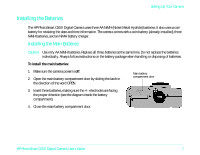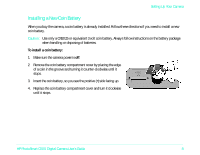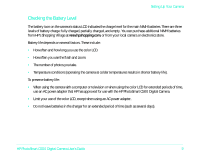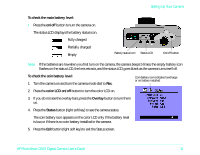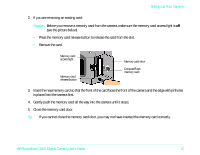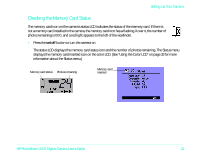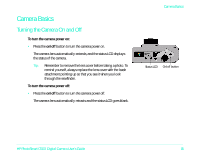HP Photosmart c500 HP PhotoSmart C500 Digital Camera User’s Guide - C - Page 10
is placed into the camera first.
 |
View all HP Photosmart c500 manuals
Add to My Manuals
Save this manual to your list of manuals |
Page 10 highlights
Setting Up Your Camera 2. If you are removing an existing card: Caution: Before you remove a memory card from the camera, make sure the memory card access light is off (see the picture below). • Press the memory card release button to release the card from the slot. • Remove the card. Memory card access light Memory card release button Memory card door CompactFlash memory card 3. Insert the new memory card so that the front of the card faces the front of the camera and the edge with pinholes is placed into the camera first. 4. Gently push the memory card all the way into the camera until it stops. 5. Close the memory card door. Tip: If you cannot close the memory card door, you may not have inserted the memory card correctly. HP PhotoSmart C500 Digital Camera User's Guide 12