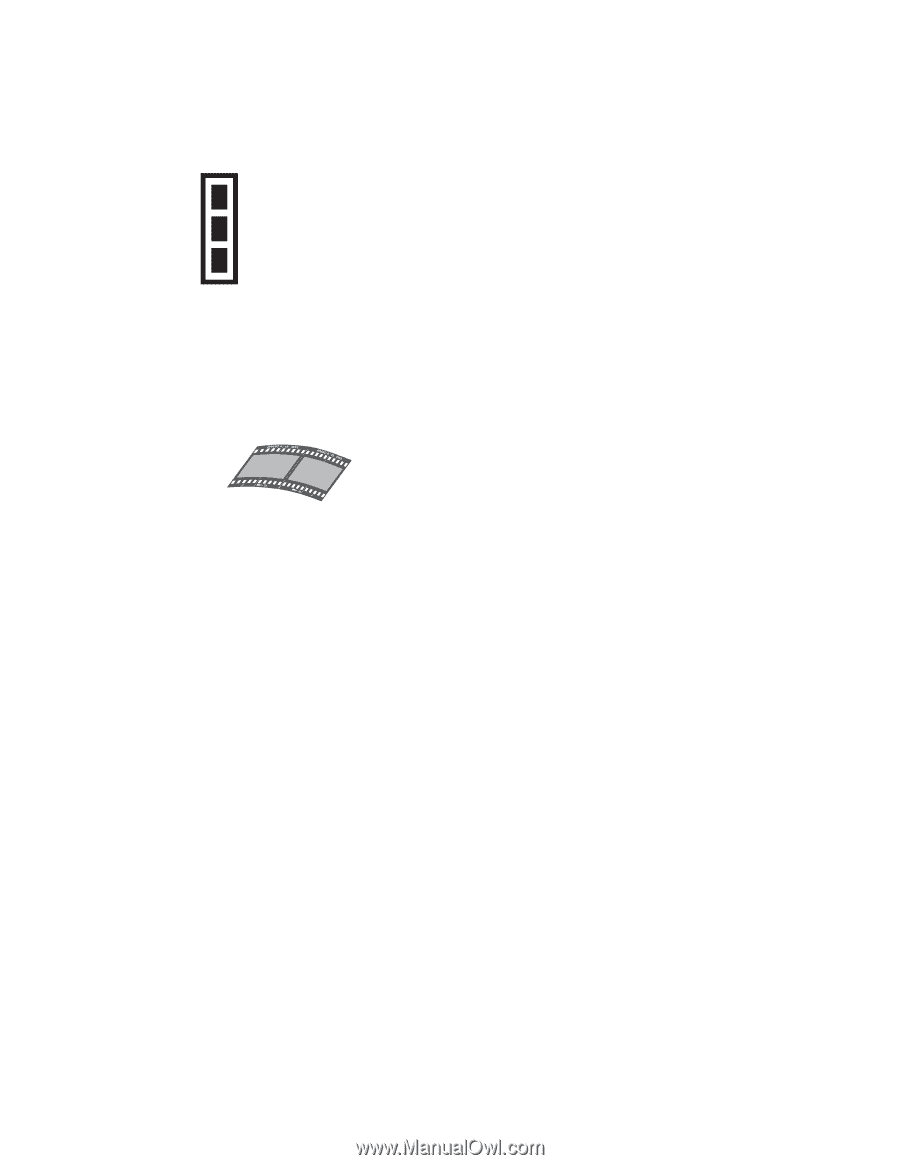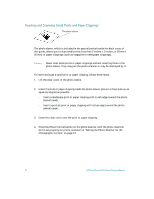HP Photosmart s20 HP PhotoSmart S20 Photo Scanner - Basics, User's Guide - Page 20
Inserting and Scanning Film Strips - slide & film scanner
 |
View all HP Photosmart s20 manuals
Add to My Manuals
Save this manual to your list of manuals |
Page 20 highlights
Inserting and Scanning Film Strips You can scan only 35 mm film strips with the S20 photo scanner - it will not properly scan film strips from either 110 or APS sources. To scan a film strip with the S20 photo scanner, your film strip must be: • A 35 mm negative strip or slide strip. • Clean and dust-free. (See the online Help for information on cleaning film strips.) • Free of any paper labels. • Flat - that is, not curled more than shown here: • Inserted with the emulsion side down. (The emulsion side is dull compared to the shiny base side.) Note: The S20 photo scanner can only scan up to 5 frames of a particular film strip at a time. If your film strip has more than 5 frames, once you scan the first 5 frames, you will need to turn the film strip around and insert it into the photo scanner again to scan the remaining frames. To insert and scan your film strip, follow these steps: 1. Press the Photo Format button on the photo scanner until the photo insertion slot is set properly for film strips, as shown in "Setting the Photo Scanner for the Photographic Format" on page 13. 2. Hold the film strip by its edges with the emulsion side down. (The emulsion side is dull compared to the shiny base side.) 18 HP PhotoSmart S20 Photo Scanner Basics