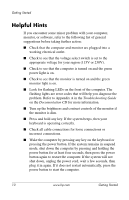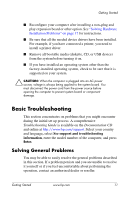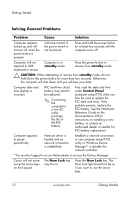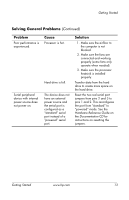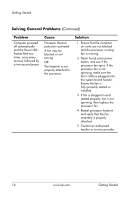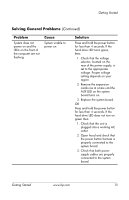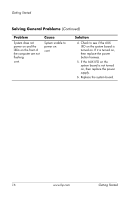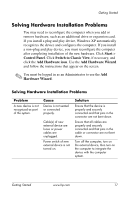HP Point of Sale rp5000 Getting Started (3rd Edition) - Page 19
green then, hard drive LED does not turn
 |
View all HP Point of Sale rp5000 manuals
Add to My Manuals
Save this manual to your list of manuals |
Page 19 highlights
Getting Started Solving General Problems (Continued) Problem System does not power on and the LEDs on the front of the computer are not flashing. Cause System unable to power on. Solution Press and hold the power button for less than 4 seconds. If the hard drive LED turns green, then: 1. Check that the voltage selector, located on the rear of the power supply, is set to the appropriate voltage. Proper voltage setting depends on your region. 2. Remove the expansion cards one at a time until the AUX LED on the system board turns on. 3. Replace the system board. OR Press and hold the power button for less than 4 seconds. If the hard drive LED does not turn on green then: 1. Check that the unit is plugged into a working AC outlet. 2. Open hood and check that the power button harness is properly connected to the system board. 3. Check that both power supply cables are properly connected to the system board. Getting Started www.hp.com 15