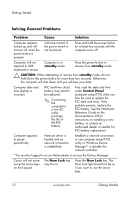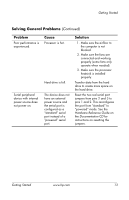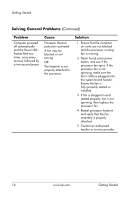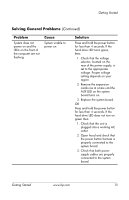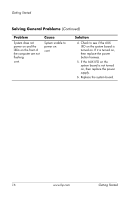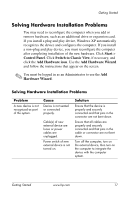HP Point of Sale rp5000 Getting Started (3rd Edition) - Page 21
Solving Hardware Installation Problems
 |
View all HP Point of Sale rp5000 manuals
Add to My Manuals
Save this manual to your list of manuals |
Page 21 highlights
Getting Started Solving Hardware Installation Problems You may need to reconfigure the computer when you add or remove hardware, such as an additional drive or expansion card. If you install a plug and play device, Windows XP automatically recognizes the device and configures the computer. If you install a non-plug and play device, you must reconfigure the computer after completing installation of the new hardware. Click Start > Control Panel. Click Switch to Classic View, if necessary, and click the Add Hardware icon. Use the Add Hardware Wizard and follow the instructions that appear on the screen. ✎ You must be logged in as an Administrator to use the Add Hardware Wizard. Solving Hardware Installation Problems Problem A new device is not recognized as part of the system. Cause Device is not seated or connected properly. Cable(s) of new external device are loose or power cables are unplugged. Power switch of new external device is not turned on. Solution Ensure that the device is properly and securely connected and that pins in the connector are not bent down. Ensure that all cables are properly and securely connected and that pins in the cable or connector are not bent down. Turn off the computer, turn on the external device, then turn on the computer to integrate the device with the computer system. Getting Started www.hp.com 17