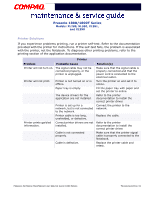HP Presario 18XL Maintenance & Service Guide Presario 1800/1800T Series-Mo - Page 64
PC Card Solutions, PC Card, Problem, Probable Cause, Solutions, Global, Settings
 |
View all HP Presario 18XL manuals
Add to My Manuals
Save this manual to your list of manuals |
Page 64 highlights
Presario 1800/1800T Series Models: XL280, XL380, XL381, and XL390 PC Card Solutions The following table lists some causes and solutions for PC card problems. PC Card Problem While turned on, the Notebook does not beep when a PC card is inserted. PC card modem, fax, or network card does not work. PC card modem or fax card does not work. Probable Cause Card is not inserted properly. PC card beeps are disabled. Speaker is turned off or volume is turned down. PC card drivers are not installed. Card or card driver is not supported. Card is not fully inserted into the slot or is not inserted properly. Telephone cord is not plugged in all the way. Necessary drivers are not installed (enabled). You are trying to access the card using the wrong COM port. The card conflicts with a serial device. Solution(s) Make sure that the card is inserted properly. From Control Panel, double-click PC Card, click the Global Settings tab, and enable PC Card sound effects. Press Volume buttons to turn the speaker on and then increase the volume. From Control Panel, double-click Add New Hardware for installation instructions. If PC card or drivers are not compatible with Windows, install drivers and use the PC card in MS-DOS mode. Contact a Compaq authorized Service Provider for a list of PC cards tested sucessfully in Compaq platforms. Ensure that the card is inserted in the slot in the correct orientation. Check and secure telephone connection. Install drivers. See the Specifications chapter to verify the correct COM port. See the Specifications chapter to verify the correct address. 28 TROUBLESHOOTING PRESARIO NOTEBOOK MAINTENANCE AND SERVICE GUIDE 1800 SERIES