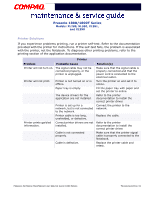HP Presario 18XL Maintenance & Service Guide Presario 1800/1800T Series-Mo - Page 67
Printer Solutions, Printer, Problem, Probable Cause, Solutions
 |
View all HP Presario 18XL manuals
Add to My Manuals
Save this manual to your list of manuals |
Page 67 highlights
Presario 1800/1800T Series Models: XL280, XL380, XL381, and XL390 Printer Solutions If you experience problems printing, run a printer self-test. Refer to the documentation provided with the printer for instructions. If the self-test fails, the problem is associated with the printer, not the Notebook. To diagnose other printing problems, refer to the printing section of the application documentation. Printer Problem Probable Cause Printer will not turn on. The signal cable may not be connected properly, or the printer is unplugged. Printer will not print. Printer is not turned on or is offline. Paper tray is empty. The device drivers for the application are not installed. Printer prints garbled information. Printer is set up for a network, but is not connected to the network. Printer cable is too long, unshielded, or defective. Correct printer drivers are not installed. Cable is not connected properly. Cable is defective. Solution(s) Make sure that the signal cable is properly connected and that the power cord is connected to the electrical outlet. Turn the printer on and set it to online. Fill the paper tray with paper and set the printer to online. Refer to the printer documentation to install the correct printer driver. Connect the printer to the network. Replace the cable. Refer to the printer documentation to install the correct printer driver. Make sure that the printer signal cable is properly connected to the Notebook. Replace the printer cable and retest. PRESARIO NOTEBOOK MAINTENANCE AND SERVICE GUIDE 1800 SERIES TROUBLESHOOTING 31