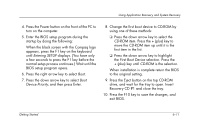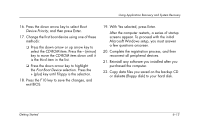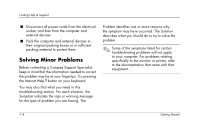HP Presario 6500 Getting Started - Compaq Presario 6000 and 8000 Series Comput - Page 69
With Yes selected, press Enter.
 |
View all HP Presario 6500 manuals
Add to My Manuals
Save this manual to your list of manuals |
Page 69 highlights
Using Application Recovery and System Recovery 16. Press the down arrow key to select Boot Device Priority, and then press Enter. 17. Change the first boot device using one of these methods: ❏ Press the down arrow or up arrow key to select the CD-ROM item. Press the - (minus) key to move the CD-ROM item down until it is the third item in the list. ❏ Press the down arrow key to highlight the First Boot Device selection. Press the + (plus) key until Floppy is the selection. 18. Press the F10 key to save the changes, and exit BIOS. 19. With Yes selected, press Enter. After the computer restarts, a series of startup screens appear. To proceed with the initial Microsoft Windows setup, you must answer a few questions onscreen. 20. Complete the registration process, and then reconnect all peripheral devices. 21. Reinstall any software you installed after you purchased the computer. 22. Copy data files you saved on the backup CD or diskette (floppy disk) to your hard disk. Getting Started 6-13