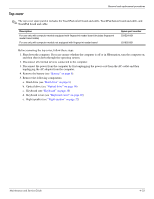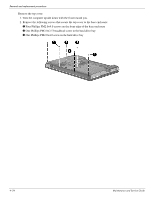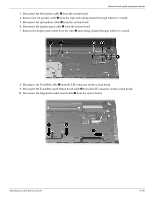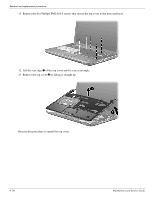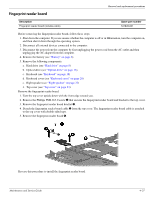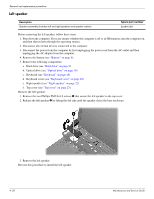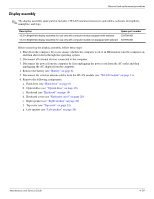HP Presario CQ35-100 Compaq Presario CQ35 Notebook PC - Maintenance and Servic - Page 64
Left speaker, Remove the left speaker
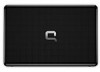 |
View all HP Presario CQ35-100 manuals
Add to My Manuals
Save this manual to your list of manuals |
Page 64 highlights
Removal and replacement procedures Left speaker Description Speaker assembly (includes left and right speakers and speaker cables) Spare part number 531816-001 Before removing the left speaker, follow these steps: 1. Shut down the computer. If you are unsure whether the computer is off or in Hibernation, turn the computer on, and then shut it down through the operating system. 2. Disconnect all external devices connected to the computer. 3. Disconnect the power from the computer by first unplugging the power cord from the AC outlet and then unplugging the AC adapter from the computer. 4. Remove the battery (see "Battery" on page 6). 5. Remove the following components: a. Hard drive (see "Hard drive" on page 8) b. Optical drive (see "Optical drive" on page 16) c. Keyboard (see "Keyboard" on page 18) d. Keyboard cover (see "Keyboard cover" on page 20) e. Right speaker (see "Right speaker" on page 22) f. Top cover (see "Top cover" on page 23). Remove the left speaker: 1. Remove the two Phillips PM2.0×3.0 screws 1 that secure the left speaker to the top cover. 2. Release the left speaker 2 by lifting the left side until the speaker clears the base enclosure. 3. Remove the left speaker. Reverse this procedure to install the left speaker. 4-28 Maintenance and Service Guide