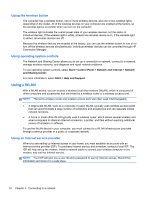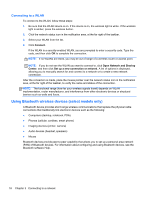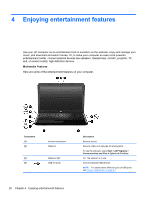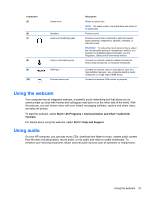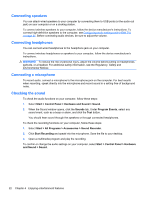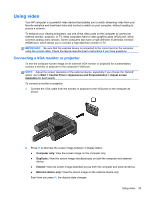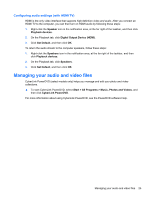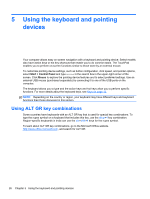HP Presario CQ58-a00 User Guide - Page 31
Using the webcam, Using audio, Start, All Programs, Communication and Chat, CyberLink, YouCam
 |
View all HP Presario CQ58-a00 manuals
Add to My Manuals
Save this manual to your list of manuals |
Page 31 highlights
Component (5) (6) (7) (8) (9) (10) Optical drive Speakers Audio-out (headphone) jack Audio-in (microphone) jack HDMI port External monitor port Description Reads an optical disc. NOTE: On select models, the optical drive also writes to an optical disc. Produce sound. Produces sound when connected to optional powered stereo speakers, headphones, earbuds, a headset, or television audio. WARNING! To reduce the risk of personal injury, adjust the volume before putting on headphones, earbuds, or a headset. For additional safety information, see the Regulatory, Safety and Environmental Notices. Connects an optional computer headset microphone, stereo array microphone, or monaural microphone. Connects an optional video or audio device, such as a high-definition television, any compatible digital or audio component, or a high-speed HDMI device. Connects an external VGA monitor or projector. Using the webcam Your computer has an integrated webcam, a powerful social networking tool that allows you to communicate up close with friends and colleagues next door or on the other side of the world. With the webcam, you can stream video with your instant messaging software, capture and share video, and take still photos. To start the webcam, select Start > All Programs > Communication and Chat > CyberLink YouCam. For details about using the webcam, select Start > Help and Support. Using audio On your HP computer, you can play music CDs, download and listen to music, stream audio content from the web (including radio), record audio, or mix audio and video to create multimedia. To enhance your listening enjoyment, attach external audio devices such as speakers or headphones. Using the webcam 21