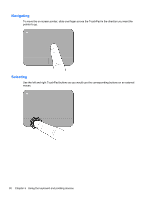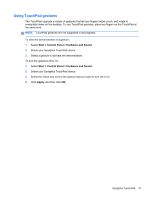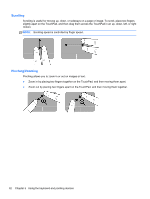HP Presario CQ58-a00 User Guide - Page 45
Initiating and exiting Sleep, Start, Sleep
 |
View all HP Presario CQ58-a00 manuals
Add to My Manuals
Save this manual to your list of manuals |
Page 45 highlights
Initiating and exiting Sleep The system is set at the factory to initiate Sleep after a specific period of inactivity, depending on whether the computer is running on battery power or on external power. Power settings and timeouts can be changed using Power Options in Windows Control Panel. With the computer on, you can initiate Sleep in any of the following ways: ● Briefly press the power button. ● Close the display. ● Select Start, click the arrow next to the Shut down button, and then click Sleep. To exit Sleep: ● Briefly press the power button. ● If the display is closed, open the display. ● Press a key on the keyboard. ● Tap or swipe the TouchPad. When the computer exits Sleep, the power lights turn on and the computer displays the screen as it was when you stopped working. NOTE: If you have set the computer to require a password on wakeup, you must enter your Windows password before the computer redisplays your work. Using Sleep or Hibernation 35