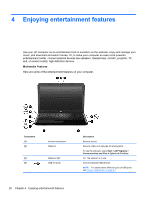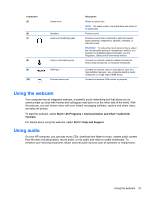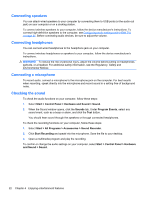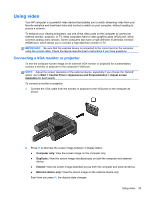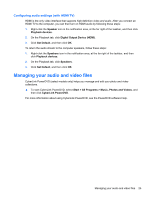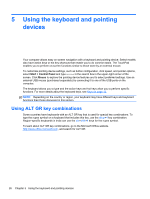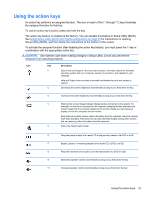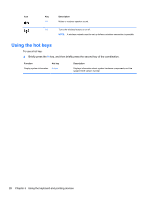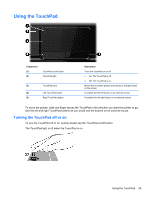HP Presario CQ58-a00 User Guide - Page 34
Connecting an HDMI TV or monitor
 |
View all HP Presario CQ58-a00 manuals
Add to My Manuals
Save this manual to your list of manuals |
Page 34 highlights
Connecting an HDMI TV or monitor To see the computer screen image on a high-definition TV or monitor, connect the high-definition device according to the following instructions. To connect an HDMI device to your computer, you need an HDMI cable, sold separately. NOTE: Adjust the screen resolution of the external device, especially if you choose the "Extend" option. Go to Start > Control Panel > Appearance and Personalization > Adjust screen resolution for best results. To connect a high-definition TV or monitor to your computer: 1. Connect one end of the HDMI cable to the HDMI port on the computer. 2. Connect the other end of the cable to the high-definition TV or monitor. 3. Press f4 to alternate the computer screen image between 4 display states: ● Computer only: View the screen image on the computer only. ● Duplicate: View the screen image simultaneously on both the computer and external device. ● Extend: View the screen image extended across both the computer and external device. ● External device only: View the screen image on the external device only. Each time you press f4, the display state changes. 24 Chapter 4 Enjoying entertainment features