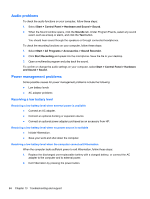HP Presario CQ58-a00 User Guide - Page 95
Troubleshooting an AC adapter, Contacting support
 |
View all HP Presario CQ58-a00 manuals
Add to My Manuals
Save this manual to your list of manuals |
Page 95 highlights
Troubleshooting an AC adapter Test the AC adapter if the computer exhibits any of the following symptoms when it is connected to AC power: ● The computer does not turn on. ● The display does not turn on. ● The power lights are off. To test the AC adapter: 1. Shut down the computer. 2. Remove the battery from the computer. 3. Connect the AC adapter to the computer, and then plug it into an AC outlet. 4. Turn on the computer. ● If the power lights turn on, the AC adapter is working properly. ● If the power lights remain off, check the connection from the AC adapter to the computer and the connection from the AC adapter to the AC outlet to make sure the connections are secure. ● If the connections are secure and the power lights remain off, the AC adapter is not functioning and should be replaced. Contact support for information about obtaining a replacement AC power adapter. Contacting support If the information provided in this user guide or in Help and Support does not answer your questions, you can contact support. For U.S. support, go to http://www.hp.com/go/contactHP. For worldwide support, go to http://welcome.hp.com/country/us/en/wwcontact_us.html. Here you can: ● Chat online with an HP technician. NOTE: When support chat is not available in a particular language, it is available in English. ● Email support. ● Find support telephone numbers. ● Locate an HP service center. Contacting support 85