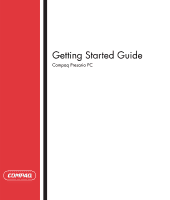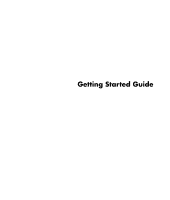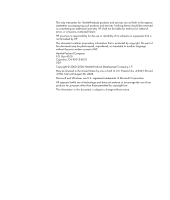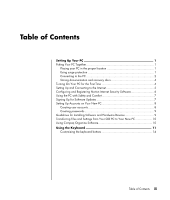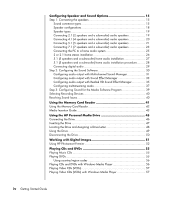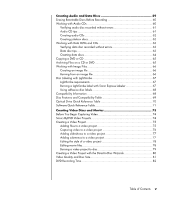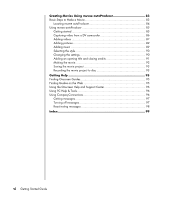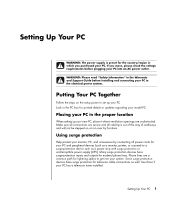iv
Getting Started Guide
Configuring Speaker and Sound Options
......................................
15
Step 1: Connecting the speakers
..................................................................
15
Sound connector types
...........................................................................
15
Speaker configurations
..........................................................................
18
Speaker types
.......................................................................................
19
Connecting 2.1 (2 speakers and a subwoofer) audio speakers
...................
19
Connecting 4.1 (4 speakers and a subwoofer) audio speakers
...................
20
Connecting 5.1 (5 speakers and a subwoofer) audio speakers
...................
21
Connecting 7.1 (7 speakers and a subwoofer) audio speakers
...................
23
Connecting the PC to a home audio system
..............................................
25
2 or 2.1 home stereo installation
.............................................................
26
5.1 (5 speakers and a subwoofer) home audio installation
.........................
27
5.1 (5 speakers and a subwoofer) home audio installation procedure
..........
28
Connecting digital audio
........................................................................
29
Step 2: Configuring the Sound Software
.......................................................
30
Configuring audio output with Multi-channel Sound Manager
.....................
31
Configuring audio output with Sound Effect Manager
................................
33
Configuring audio output with Realtek HD Sound Effect Manager
................
35
Configuring multistreaming audio
............................................................
37
Step 3: Configuring Sound for the Media Software Program
...........................
39
Selecting Recording Devices
........................................................................
40
Resolving Sound Issues
................................................................................
40
Using the Memory Card Reader
...................................................
41
Using the Memory Card Reader
...................................................................
42
Media Insertion Guide
................................................................................
43
Using the HP Personal Media Drive
..............................................
45
Connecting the Drive
..................................................................................
46
Inserting the Drive
......................................................................................
47
Locating the Drive and Assigning a Drive Letter
..............................................
48
Using the Drive
..........................................................................................
49
Disconnecting the Drive
...............................................................................
50
Working with Digital Images
........................................................
51
Using HP Photosmart Premier
.......................................................................
52
Playing CDs and DVDs
.................................................................
55
Playing Music CDs
.....................................................................................
55
Playing DVDs
.............................................................................................
55
Using country/region codes
...................................................................
56
Playing CDs and DVDs with Windows Media Player
......................................
56
Playing Video CDs (VCDs)
...........................................................................
57
Playing Video CDs (VCDs) with Windows Media Player
.................................
57