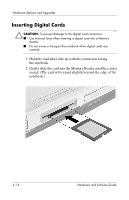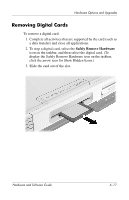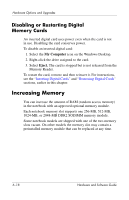HP Presario X6000 Hardware and Software Guide - Page 116
Removing an ExpressCard, Safely Remove, Hardware
 |
View all HP Presario X6000 manuals
Add to My Manuals
Save this manual to your list of manuals |
Page 116 highlights
Hardware Options and Upgrades Removing an ExpressCard Ä CAUTION: To prevent loss of work or an unresponsive system, stop the ExpressCard before removing it. ✎ Stopping an ExpressCard, even if it is not in use, conserves power. 1. Close all applications and complete all activities that are supported by the ExpressCard. 2. To stop an ExpressCard, select the Safely Remove Hardware icon on the taskbar, and then select the ExpressCard. (To display the Safely Remove Hardware icon on the taskbar, click the arrow icon for Show Hidden Icons.) 3. Firmly press and quickly release the ExpressCard to eject it 1. 4. Slide the ExpressCard out of the slot 2. Hardware and Software Guide 6-13
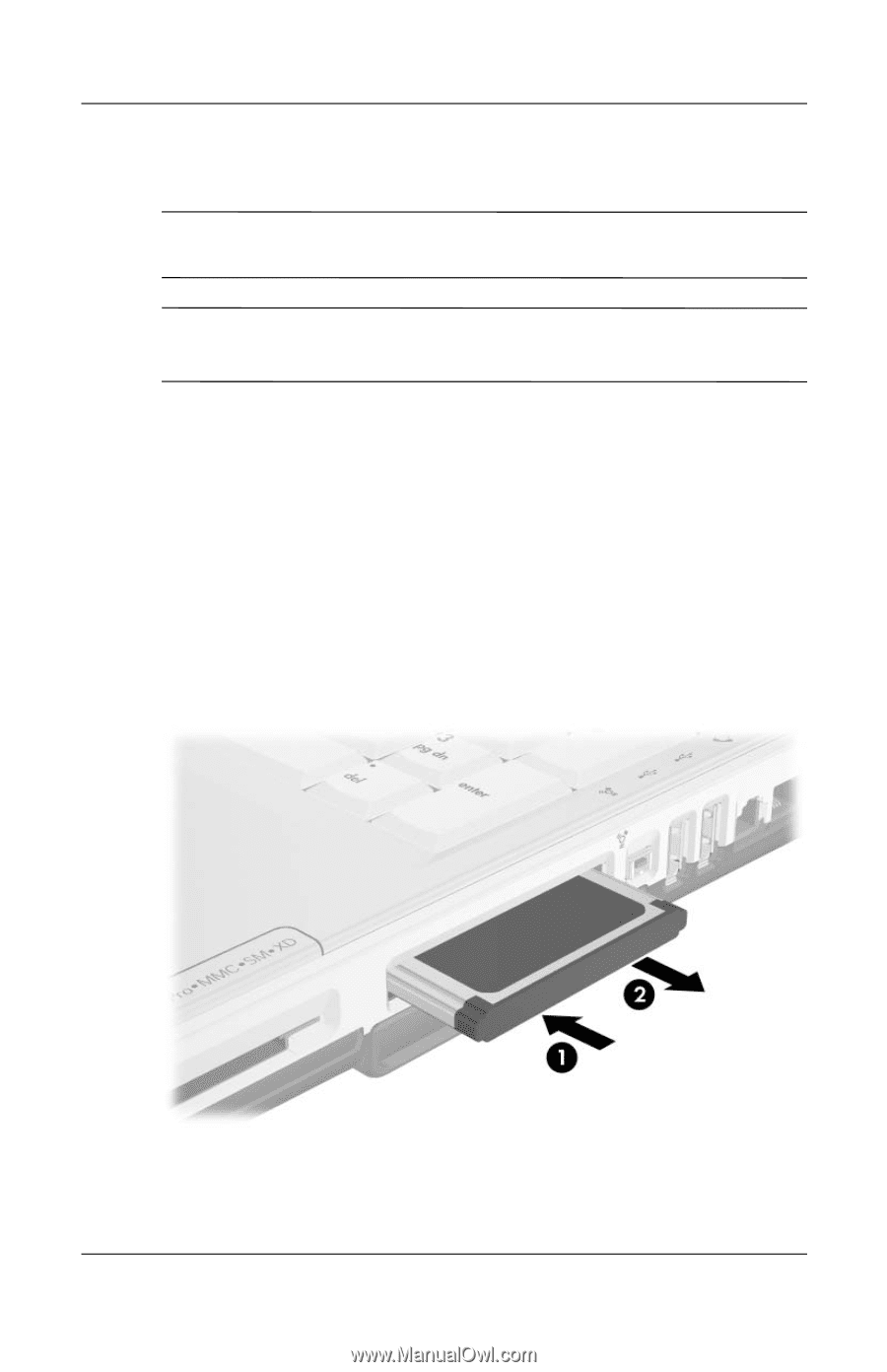
Hardware Options and Upgrades
Hardware and Software Guide
6–13
Removing an ExpressCard
Ä
CAUTION:
To prevent loss of work or an unresponsive system, stop the
ExpressCard before removing it.
✎
Stopping an ExpressCard, even if it is not in use,
conserves power.
1. Close all applications and complete all activities that are
supported by the ExpressCard.
2. To stop an ExpressCard, select the
Safely Remove
Hardware
icon on the taskbar, and then select the
ExpressCard. (To display the Safely Remove Hardware icon
on the taskbar, click the arrow icon for Show Hidden Icons.)
3. Firmly press and quickly release the ExpressCard to
eject it
1
.
4. Slide the ExpressCard out of the slot
2
.