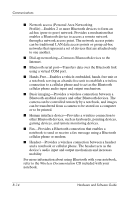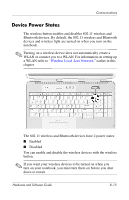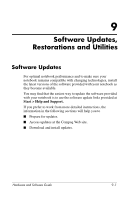HP Presario X6000 Hardware and Software Guide - Page 158
Installing Wireless Software (Optional
 |
View all HP Presario X6000 manuals
Add to My Manuals
Save this manual to your list of manuals |
Page 158 highlights
Communications Installing Wireless Software (Optional) Microsoft Windows XP supports WLAN configuration with the Zero Client Configuration feature. A separate WLAN configuration utility must be installed if you plan to use Cisco Compatible Extensions. Cisco Compatible Extensions enable wireless devices to use Cicso-based WLANs. That utility is preloaded on your notebook. Refer to the following 2 sections for instructions on installing the WLAN utility. Identifying a WLAN Device To install the preloaded WLAN software for an integrated 802.11 wireless device, you need to know the name of the integrated 802.11 wireless device on your notebook. To identify an integrated 802.11 wireless device: 1. Display the names of all the 802.11 wireless devices on your notebook: a. Select Start > My Computer. b. Right-click in the My Computer window. c. Select Properties > Hardware tab > Device Manager > Network Adapters. 2. Identify the 802.11 wireless device from the list that is displayed: ❏ The listing for an 802.11 wireless device includes the term wireless LAN, WLAN, or 802.11. ❏ If no 802.11 wireless device is listed, either your notebook does not have an integrated 802.11 wireless device, or the driver for the 802.11 wireless device is not properly installed. Hardware and Software Guide 8-11