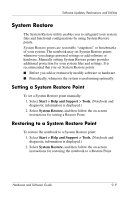HP Presario X6000 Hardware and Software Guide - Page 170
Start >, All Programs > Accessories > Windows Explorer., My Computer >, > SWSetup
 |
View all HP Presario X6000 manuals
Add to My Manuals
Save this manual to your list of manuals |
Page 170 highlights
Software Updates, Restorations and Utilities 4. When the download is complete, open Windows Explorer. To open Windows Explorer from the Start menu, select Start > All Programs > Accessories > Windows Explorer. 5. In the left pane of the Windows Explorer window, select My Computer > your hard drive designation (which is typically Local Disk C) > SWSetup folder. The destination folder for most downloads from the Compaq Web site is the SWSetup folder. If you do not see the download in the SWSetup folder, look in the My Documents folder. 6. In the destination folder, select the name or number of the software package you have downloaded. 7. Select the file that includes an .exe extension-for example, Filename.exe. (The installation begins.) 8. To complete the installation, follow the instructions on the screen. ✎ After a message on the screen reports a successful installation, you can delete the downloaded file from the SWSetup folder. 9-8 Hardware and Software Guide