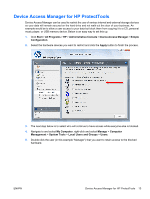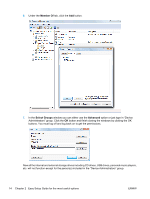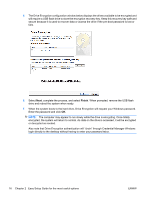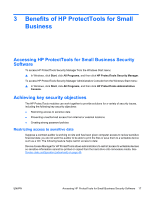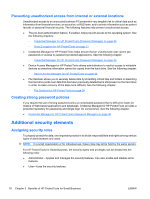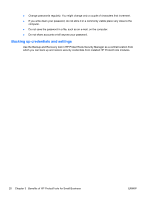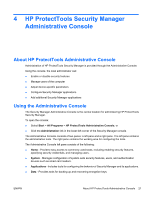HP Pro 2110 User Guide - HP ProtectTools - Page 24
encrypted, the system will return to normal. As data on the drive is accessed, it will be encrypted
 |
View all HP Pro 2110 manuals
Add to My Manuals
Save this manual to your list of manuals |
Page 24 highlights
5. The Drive Encryption configuration window below displays the drives available to be encrypted and will require a USB flash drive to store the encryption recovery key. Keep this recovery key safe and secure because it is used to recover data or access the drive if the pre-boot password is lost or fails. 6. Select Next, complete the process, and select Finish. When prompted, remove the USB flash drive and reboot the system when ready. 7. When the system boots to the hard drive, Drive Encryption will request your Windows password. Enter the password and click OK. NOTE: The computer may appear to run slowly while the drive is encrypting. Once totally encrypted, the system will return to normal. As data on the drive is accessed, it will be encrypted or decrypted as needed. Also note that Drive Encryption authentication will "chain" through Credential Manager Windows login directly to the desktop without having to enter your password twice. 16 Chapter 2 Easy Setup Guide for the most useful options ENWW