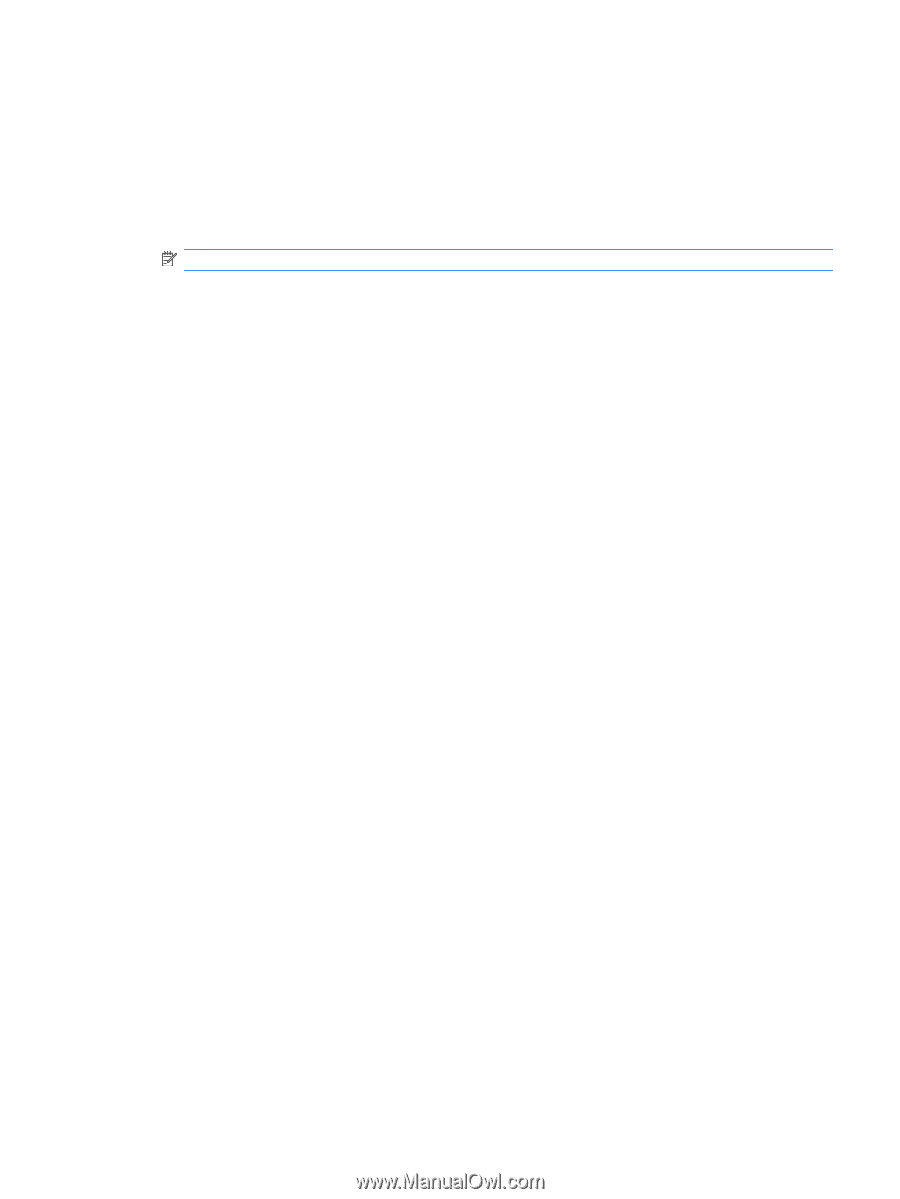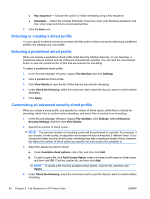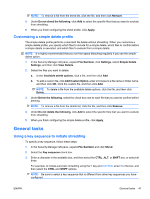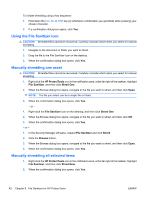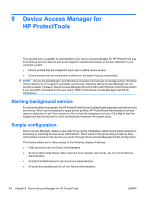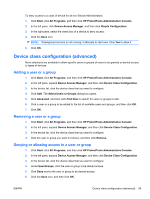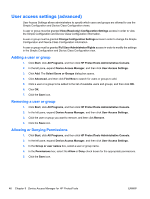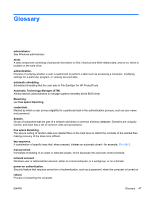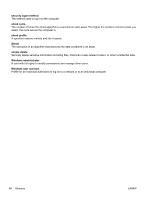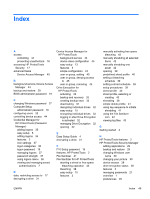HP Pro 2110 User Guide - HP ProtectTools - Page 53
Device class configuration (advanced), Adding a user or a group
 |
View all HP Pro 2110 manuals
Add to My Manuals
Save this manual to your list of manuals |
Page 53 highlights
To deny access to a class of device for all non-Device Administrators: 1. Click Start, click All Programs, and then click HP ProtectTools Administrative Console. 2. In the left pane, click Device Access Manager, and then click Simple Configuration. 3. In the right pane, select the check box of a device to deny access. 4. Click the Save icon. NOTE: If background service is not running, it attempts to start now. Click Yes to allow it. 5. Click OK. Device class configuration (advanced) More selections are available to allow specific users or groups of users to be granted or denied access to types of devices. Adding a user or a group 1. Click Start, click All Programs, and then click HP ProtectTools Administrative Console. 2. In the left pane, expand Device Access Manager, and then click Device Class Configuration. 3. In the device list, click the device class that you want to configure. 4. Click Add. The Select Users or Groups dialog box opens. 5. Click Advanced, and then click Find Now to search for users or groups to add. 6. Click a user or a group to be added to the list of available users and groups, and then click OK. 7. Click OK. Removing a user or a group 1. Click Start, click All Programs, and then click HP ProtectTools Administrative Console. 2. In the left pane, expand Device Access Manager, and then click Device Class Configuration. 3. In the device list, click the device class that you want to configure. 4. Click the user or group you want to remove, and then click Remove. Denying or allowing access to a user or group 1. Click Start, click All Programs, and then click HP ProtectTools Administrative Console. 2. In the left pane, expand Device Access Manager, and then click Device Class Configuration. 3. In the device list, click the device class that you want to configure. 4. Under User/Groups, click the user or group to be denied access. 5. Click Deny next to the user or group to be denied access. 6. Click the Save icon, and then click OK. ENWW Device class configuration (advanced) 45