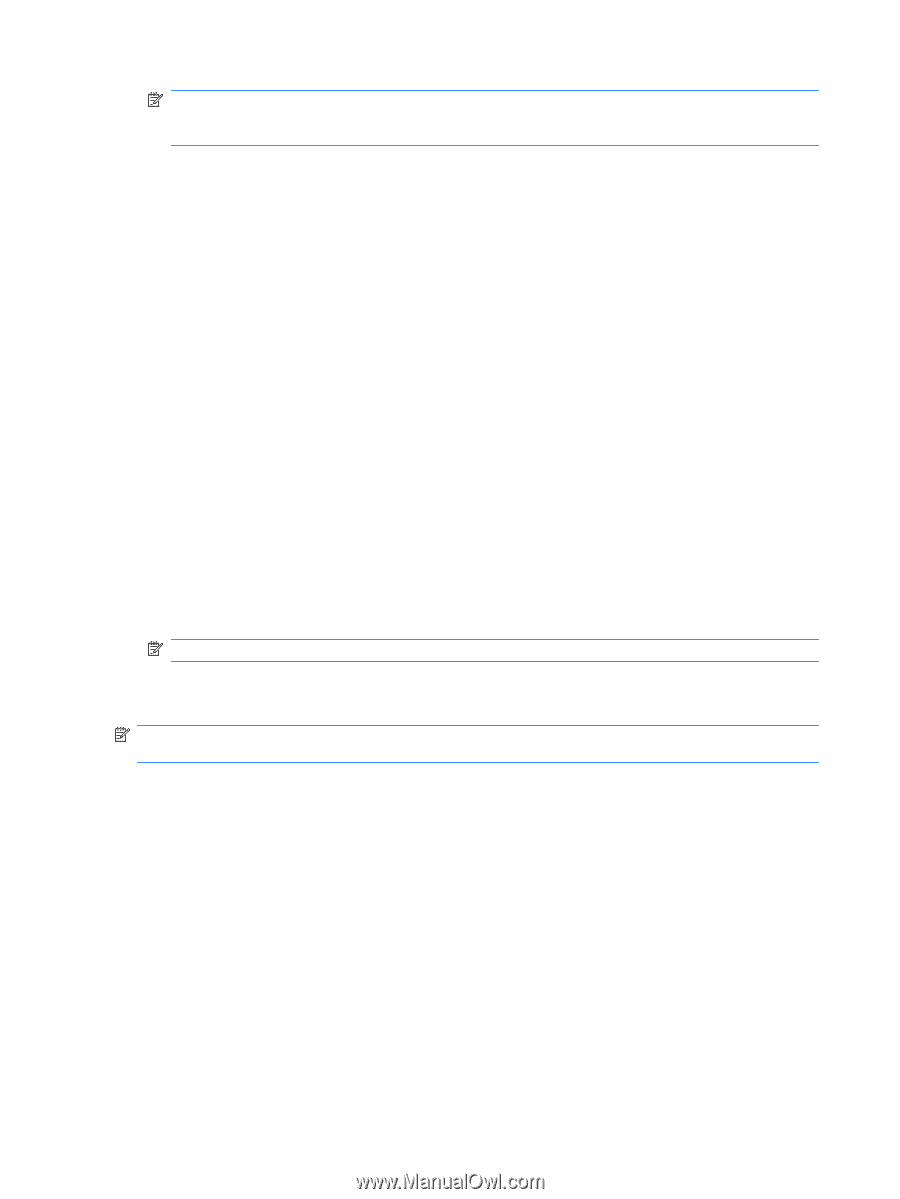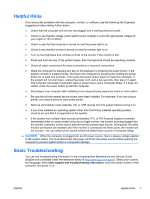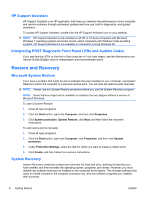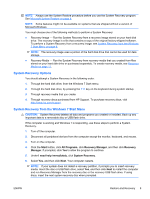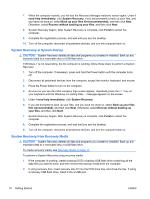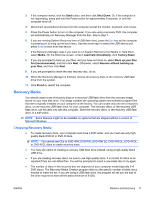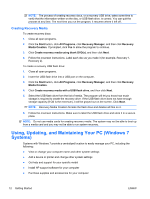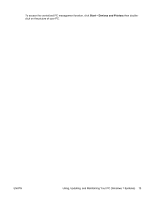HP Pro 3115 Getting Started Guide - Page 18
Creating Recovery Media
 |
View all HP Pro 3115 manuals
Add to My Manuals
Save this manual to your list of manuals |
Page 18 highlights
NOTE: The process of creating recovery discs, or a recovery USB drive, takes some time to verify that the information written on the disc, or USB flash drive, is correct. You can quit the process at any time. The next time you run the program, it resumes where it left off. Creating Recovery Media To create recovery discs: 1. Close all open programs. 2. Click the Start button, click All Programs, click Recovery Manager, and then click Recovery Media Creation. If prompted, click Yes to allow the program to continue. 3. Click Create recovery media using blank DVD(s), and then click Next. 4. Follow the onscreen instructions. Label each disc as you make it (for example, Recovery 1, Recovery 2). To create a recovery USB flash drive: 1. Close all open programs. 2. Insert the USB flash drive into a USB port on the computer. 3. Click the Start button, click All Programs, click Recovery Manager, and then click Recovery Media Creation. 4. Click Create recovery media with a USB flash drive, and then click Next. 5. Select the USB flash drive from the list of media. The program will let you know how much storage is required to create the recovery drive. If the USB flash drive does not have enough storage capacity (8 GB is the minimum), it will be grayed out on the screen. Click Next. NOTE: Recovery Media Creation formats the flash drive and deletes all files on it. 6. Follow the onscreen instructions. Make sure to label the USB flash drive and store it in a secure place. NOTE: Do not use media cards for creating recovery media. The system may not be able to boot up from a media card and you may not be able to run system recovery. Using, Updating, and Maintaining Your PC (Windows 7 Systems) Systems with Windows 7 provide a centralized location to easily manage your PC, including the following: ● View or change your computer name and other system settings ● Add a device or printer and change other system settings ● Get help and support for your specific model ● Install HP support software for your computer ● Purchase supplies and accessories for your computer 12 Getting Started ENWW