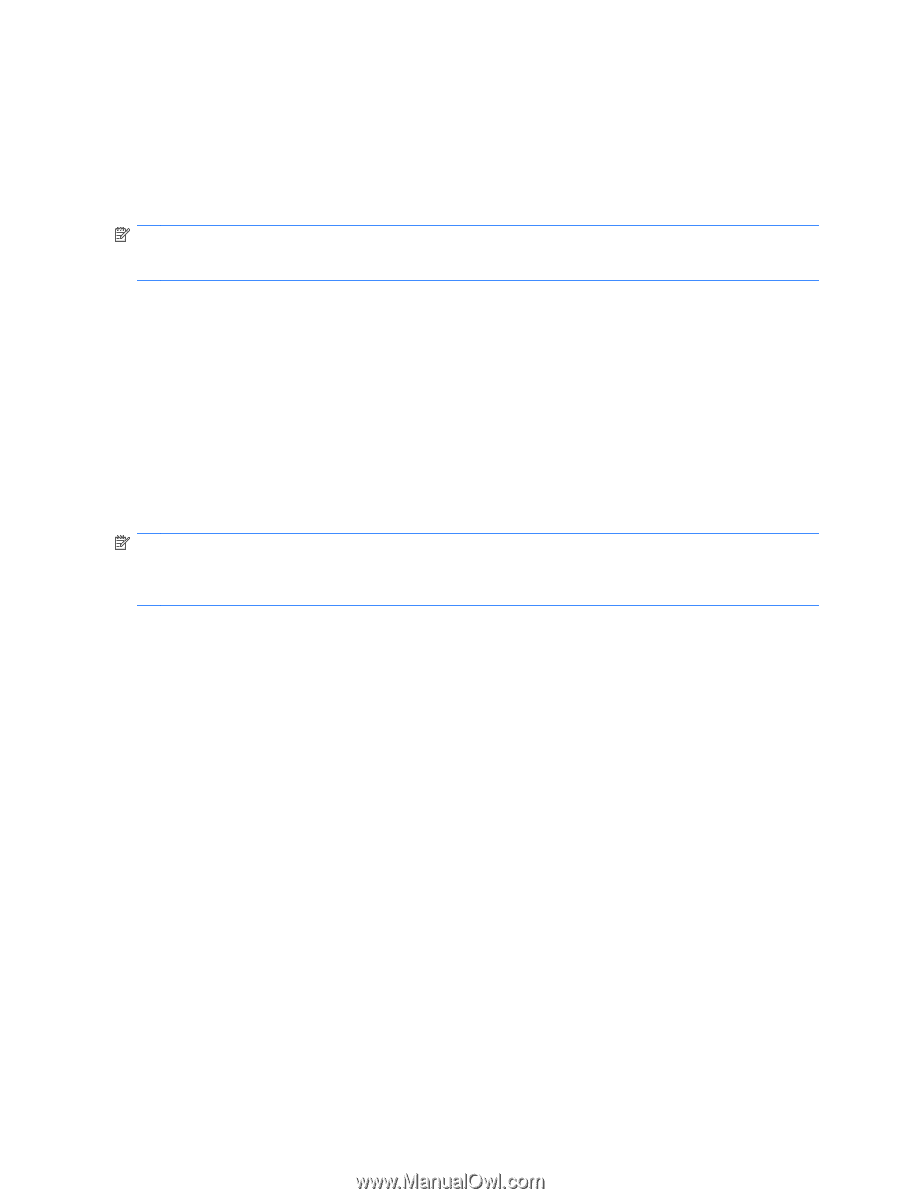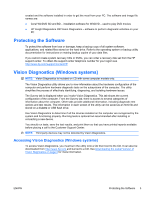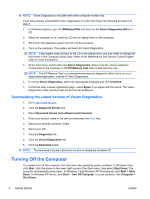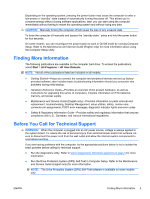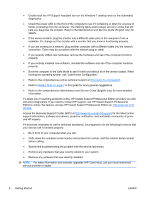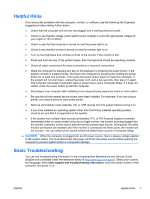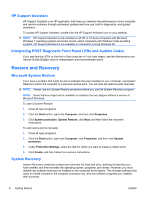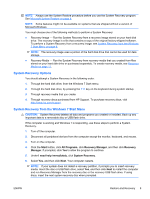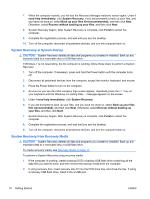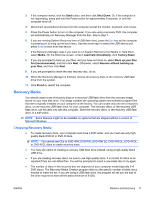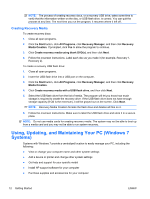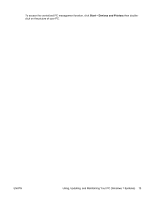HP Pro 3420 Getting Started Guide - Page 14
HP Support Assistant, Interpreting POST Diagnostic Front Panel LEDs and Audible Codes - all in one drivers
 |
View all HP Pro 3420 manuals
Add to My Manuals
Save this manual to your list of manuals |
Page 14 highlights
HP Support Assistant HP Support Assistant is an HP application that helps you maintain the performance of your computer and resolve problems through automated updates and tune-ups, built-in diagnostics, and guided assistance. To access HP Support Assistant, double-click the HP Support Assistant icon on your desktop. NOTE: HP Support Assistant is pre-installed on all HP or Compaq computers with Microsoft Windows 7 operating systems and some recent, select computers with Windows Vista operating systems. HP Support Assistant is not available on computers running Windows XP. Interpreting POST Diagnostic Front Panel LEDs and Audible Codes If you see flashing LEDs on the front of the computer or if you hear beeps, see the Maintenance and Service Guide (English only) for interpretation and recommended action. Restore and Recovery Microsoft System Restore If you have a problem that might be due to software that was installed on your computer, use System Restore to return the computer to a previous restore point. You can also set restore points manually. NOTE: Always use this System Restore procedure before you use the System Recovery program. NOTE: Some features might not be available on systems that are shipped without a version of Microsoft Windows. To start a System Restore: 1. Close all open programs. 2. Click the Start button, right-click Computer, and then click Properties. 3. Click System protection, System Restore, click Next, and then follow the onscreen instructions. To add restore points manually: 1. Close all open programs. 2. Click the Start button, right-click Computer, click Properties, and then click System protection. 3. Under Protection Settings, select the disk for which you want to create a restore point. 4. Click Create, and then follow the onscreen instructions. System Recovery System Recovery completely erases and reformats the hard disk drive, deleting all data files you have created, and then reinstalls the operating system, programs, and drivers. However, you must reinstall any software that was not installed on the computer at the factory. This includes software that came on media included in the computer accessory box, and any software programs you installed after purchase. 8 Getting Started ENWW