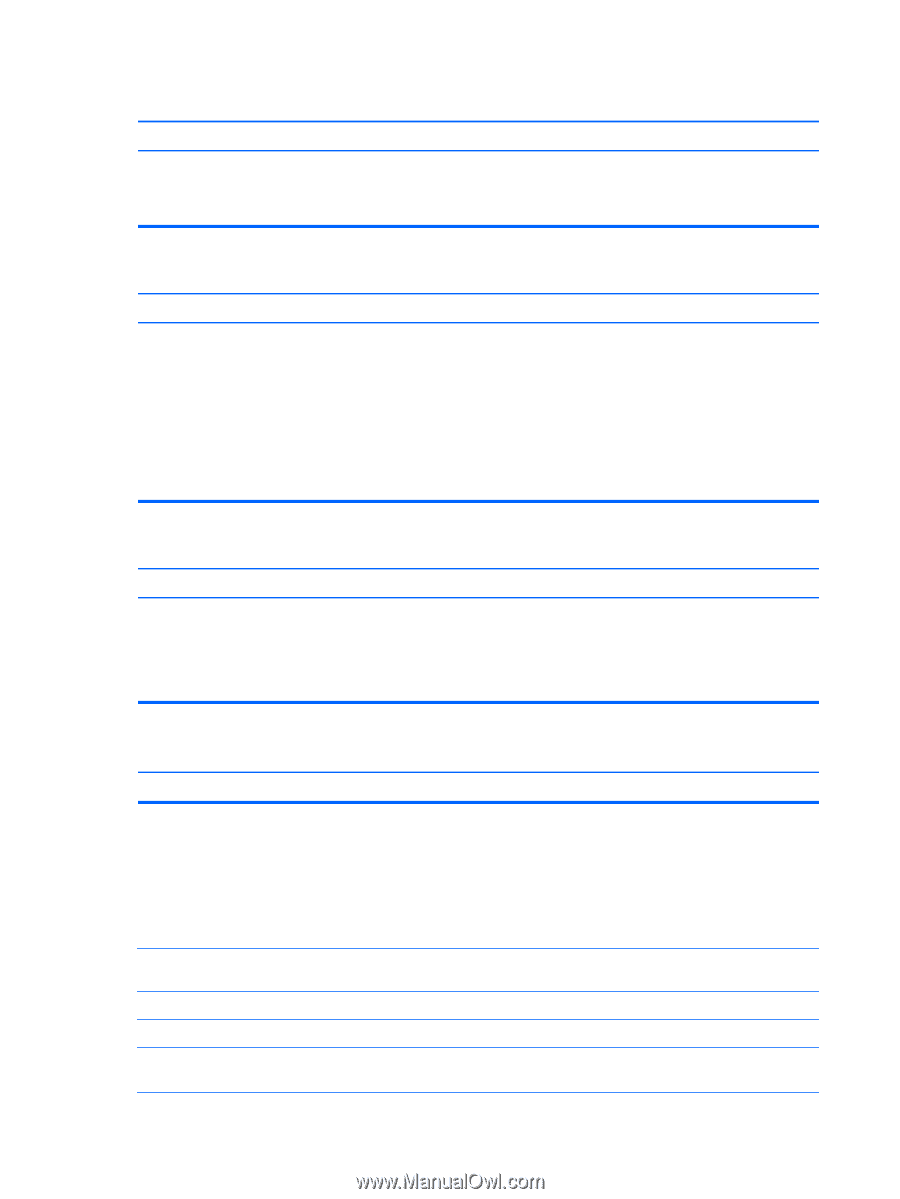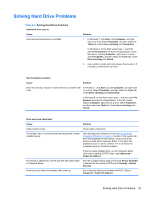HP Pro All-in-One 3520 Maintenance & Service Guide HP Pro 3520 All-in-One - Page 94
Appendix A, Troubleshooting Without Diagnostics, Device Options
 |
View all HP Pro All-in-One 3520 manuals
Add to My Manuals
Save this manual to your list of manuals |
Page 94 highlights
Cursor will not move using the arrow keys on the keypad. Cause Solution The Num Lock key is turned on. Press the Num Lock key. The Num Lock light must be off if you want to use the arrow keys on the keypad. You can also disable or enable the Num Lock key in Computer Setup at Advanced > Device Options. There is no sound or sound volume is too low. Cause System volume may be set low or muted. Solution 1. Check the Computer Setup settings to make sure the internal system speaker is not muted (this setting does not affect the external speakers). 2. Make sure the external speakers are properly connected and powered on and that the speakers' volume control is set correctly. 3. Use the system volume control available in the operating system to make sure the speakers are not muted or to increase the volume. Cannot remove computer cover or access panel. Cause Smart Cover Lock, featured on some computers, is locked. Solution Unlock the Smart Cover Lock using Computer Setup. In case of forgotten password, power loss, or computer malfunction, you must manually disable the Smart Cover lock . A key to unlock the Smart Cover Lock is not available from HP. Keys are typically available from a hardware store. Poor performance. Cause Processor is too hot. Hard drive is full. Low on memory. Hard drive fragmented. Program previously accessed did not release reserved memory back to the system. 86 Appendix A Troubleshooting Without Diagnostics Solution 1. Make sure airflow to the computer is not blocked. Leave a 10.2-cm (4-inch) clearance on all vented sides of the computer and above the monitor to permit the required airflow. 2. Make sure fans are connected and working properly (some fans only operate when needed). 3. Make sure the processor heat sink is installed properly. Transfer data from the hard drive to create more space on the hard drive. Add more memory. Defragment hard drive. Restart the computer.