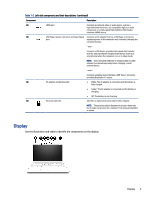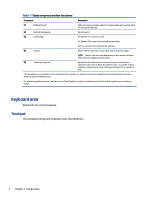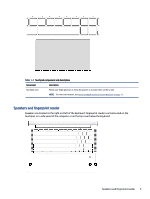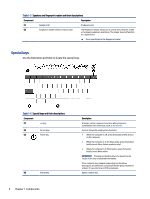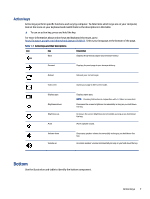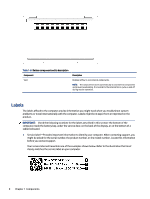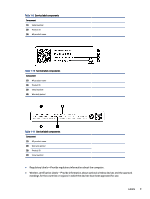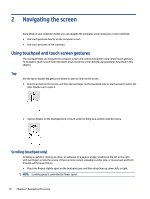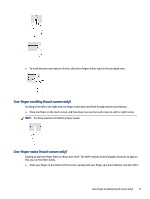HP Pro c640 G2 Chromebook User Guide - Page 12
Special keys, Use the illustration and table to locate the special keys., Components
 |
View all HP Pro c640 G2 Chromebook manuals
Add to My Manuals
Save this manual to your list of manuals |
Page 12 highlights
Table 1-5 Speakers and fingerprint reader and their descriptions Component Description (1) Speakers (2) Produce sound. (2) Fingerprint reader (select products only) The fingerprint reader allows you to unlock the computer screen or to resume computer operations. The reader does not function as a login device. ▲ Touch your finger to the fingerprint reader. Special keys Use the illustration and table to locate the special keys. Table 1-6 Special keys and their descriptions Component (1) esc key (2) Action keys (3) Power key (4) Search key 6 Chapter 1 Components Description Activates certain computer functions when pressed in combination with other keys, such as tab or shift. Execute frequently used system functions. ● When the computer is off, press the button briefly to turn on the computer. ● When the computer is in the Sleep state, press the button briefly to exit Sleep (select products only). ● When the computer is in Hibernation, press the button briefly to exit Hibernation. IMPORTANT: Pressing and holding down the power button results in the loss of unsaved information. If the computer has stopped responding and shutdown procedures are ineffective, press and hold the power button for at least 10 seconds to turn off the computer. Opens a search box.