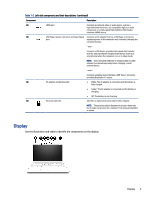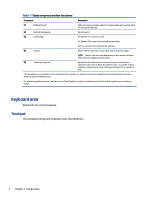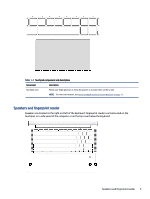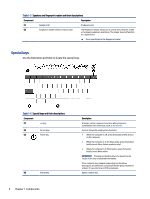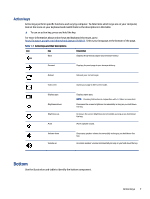HP Pro c640 G2 Chromebook User Guide - Page 8
Left, Table 1-1
 |
View all HP Pro c640 G2 Chromebook manuals
Add to My Manuals
Save this manual to your list of manuals |
Page 8 highlights
Table 1-1 Right-side components and their descriptions (continued) Component Description ● Off: The battery is not charging. (4) USB Type-C® power connector and Connects an AC adapter that has a USB Type-C connector, SuperSpeed port supplying power to the computer and, if needed, charging the computer battery. - and - Connects a USB device, provides high-speed data transfer, and (for select products) charges small devices (such as a smartphone) when the computer is on or in Sleep mode. NOTE: Use a standard USB Type-C charging cable or cable adapter (purchased separately) when charging a small external device. - and - Connects a display device that has a USB Type-C connector, providing DisplayPort™ output. (5) USB SuperSpeed port Connects a USB device, provides high-speed data transfer, and (for select products) charges small devices (such as a smartphone) when the computer is on or in Sleep mode. NOTE: Use a standard USB Type-A charging cable or cable adapter (purchased separately) when charging a small external device. Left Use the illustration and table to identify the components on the left side of the computer. Table 1-2 Left-side components and their descriptions Component (1) USB SuperSpeed port Description Connects a USB device, provides high-speed data transfer, and (for select products) charges small devices (such as a smartphone) when the computer is on or in Sleep mode. NOTE: Use a standard USB Type-A charging cable or cable adapter (purchased separately) when charging a small external device. 2 Chapter 1 Components