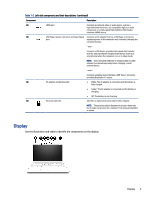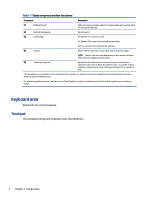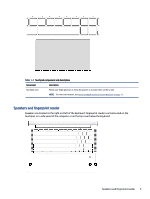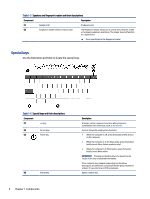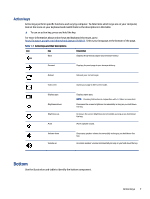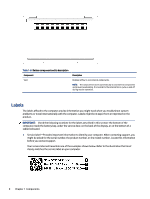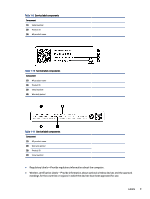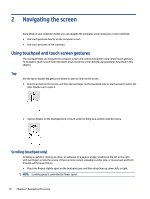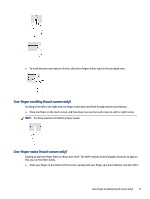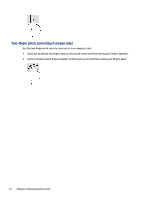HP Pro c640 G2 Chromebook User Guide - Page 13
Action keys, Bottom, Select your language at the bottom of
 |
View all HP Pro c640 G2 Chromebook manuals
Add to My Manuals
Save this manual to your list of manuals |
Page 13 highlights
Action keys Action keys perform specific functions and vary by computer. To determine which keys are on your computer, look at the icons on your keyboard and match them to the descriptions in this table. ▲ To use an action key, press and hold the key. For more information about action keys and keyboard shortcuts, go to https://support.google.com/chromebook/answer/183101. Select your language at the bottom of the page. Table 1-7 Action keys and their descriptions Icon Key Description Back Displays the previous page in your browser history. Forward Displays the next page in your browser history. Reload Reloads your current page. Full screen Opens your page in full-screen mode. Display apps Brightness down Brightness up Mute Displays open apps. NOTE: Pressing this button in conjunction with ctrl takes a screenshot. Decreases the screen brightness incrementally as long as you hold down the key. Increases the screen brightness incrementally as long as you hold down the key. Mutes speaker sound. Volume down Volume up Decreases speaker volume incrementally as long as you hold down the key. Increases speaker volume incrementally as long as you hold down the key. Bottom Use the illustration and table to identify the bottom component. Action keys 7