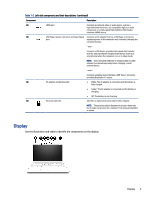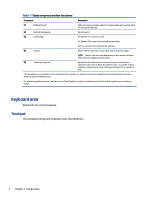Table of contents
1
Components
...........................................................................................................................................................................
1
Right
...................................................................................................................................................................................
1
Left
.....................................................................................................................................................................................
2
Display
................................................................................................................................................................................
3
Keyboard area
....................................................................................................................................................................
4
Touchpad
....................................................................................................................................................................
4
Speakers and fingerprint reader
................................................................................................................................
5
Special keys
................................................................................................................................................................
6
Action keys
.................................................................................................................................................................
7
Bottom
...............................................................................................................................................................................
7
Labels
.................................................................................................................................................................................
8
2
Navigating the screen
..........................................................................................................................................................
10
Using touchpad and touch screen gestures
....................................................................................................................
10
Tap
............................................................................................................................................................................
10
Scrolling (touchpad only)
.........................................................................................................................................
10
One-finger scrolling (touch screen only)
................................................................................................................
11
One-finger swipe (touch screen only)
.....................................................................................................................
11
Two-finger pinch zoom (touch screen only)
............................................................................................................
12
3
Power and battery
...............................................................................................................................................................
13
Factory-sealed battery
....................................................................................................................................................
13
Charging the battery
................................................................................................................................................
13
4
Printing
.................................................................................................................................................................................
14
Printing with Google Chrome inOS printing solution
......................................................................................................
14
Printing from Google Chrome
..........................................................................................................................................
14
5
Backing up, resetting, and recovering
.................................................................................................................................
15
Backing up
........................................................................................................................................................................
15
Resetting
..........................................................................................................................................................................
15
Recovering
.......................................................................................................................................................................
15
Installing the Chromebook Recovery Utility
............................................................................................................
16
Creating recovery media
..........................................................................................................................................
16
Recovering the Chrome operating system
..............................................................................................................
16
Setting up your computer after a reset or recovery
.......................................................................................................
17
Erasing and reformatting the recovery media
................................................................................................................
17
6
More HP resources
...............................................................................................................................................................
18
7
Specifications
.......................................................................................................................................................................
19
Input power
......................................................................................................................................................................
19
Operating environment
...................................................................................................................................................
20
8
Electrostatic discharge
........................................................................................................................................................
21
9
Accessibility
..........................................................................................................................................................................
22
HP and accessibility
.........................................................................................................................................................
22
Finding the technology tools you need
...................................................................................................................
22
The HP commitment
................................................................................................................................................
22
International Association of Accessibility Professionals (IAAP)
.............................................................................
23
Finding the best assistive technology
.....................................................................................................................
23
Assessing your needs
......................................................................................................................................
23
Accessibility for HP products
...........................................................................................................................
23
Standards and legislation
................................................................................................................................................
24
Standards
.................................................................................................................................................................
24
v