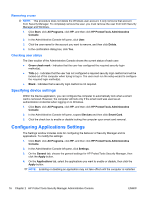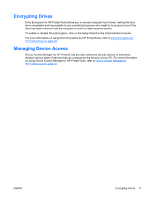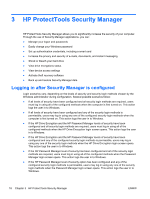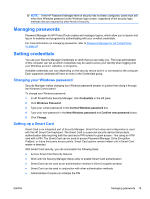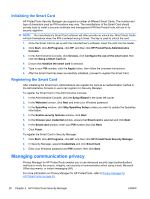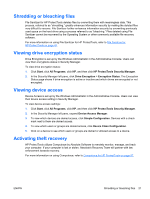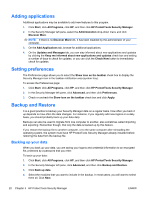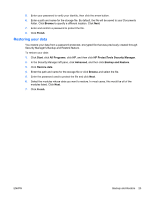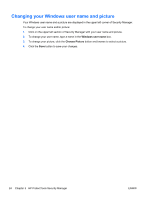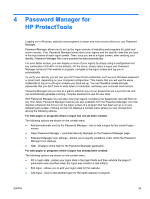HP ProDesk 680 HP ProtectTools Security Software,Version 6.0 User Guide - Page 31
Shredding or bleaching files, Viewing drive encryption status, Viewing device access
 |
View all HP ProDesk 680 manuals
Add to My Manuals
Save this manual to your list of manuals |
Page 31 highlights
Shredding or bleaching files File Sanitizer for HP ProtectTools deletes files by overwriting them with meaningless data. This process, referred to as "shredding," greatly enhances information security by making the deleted files very difficult to recover. File Sanitizer further enhances information security by overwriting previously used space on the hard drive using a process referred to as "bleaching." Files deleted using File Sanitizer cannot be recovered by the Operating System or other commonly available file recovery software. For more information on using File Sanitizer for HP ProtectTools, refer to File Sanitizer for HP ProtectTools on page 43. Viewing drive encryption status Drive Encryption is set up by the Windows Administrator in the Administrative Console. Users can view their encryptions status in Security Manager. To view drive encryption status: 1. Click Start, click All Programs, click HP, and then click HP ProtectTools Security Manager. 2. In the Security Manager left pane, click Drive Encryption > Encryption Status. The Encryption Status page shows if drive encryption is active or inactive and which drives are encrypted or not encrypted. Viewing device access Device Access is set up by the Windows Administrator in the Administrative Console. Users can view their device access setting in Security Manager. To view device access settings: 1. Click Start, click All Programs, click HP, and then click HP ProtectTools Security Manager. 2. In the Security Manager left pane, expand Device Access Manager. 3. To view which devices are denied access, click Simple Configuration. Devices with a check mark next to them are denied access. 4. To view which users or groups are denied access, click Device Class Configuration. 5. Click on a device to see which users or groups are denied or allowed access to a device. Activating theft recovery HP ProtectTools utilizes Computrace by Absolute Software to remotely monitor, manage, and track your computer. If your computer is lost or stolen, Absolute's Recovery Team will partner with law enforcement towards recovery. For more information on using Computrace, refer to Computrace for HP ProtectTools on page 57. ENWW Shredding or bleaching files 21