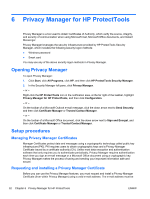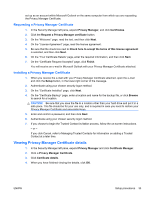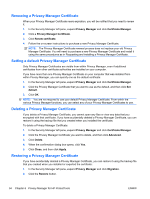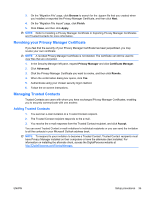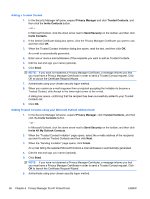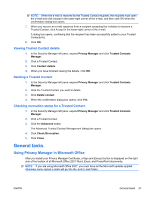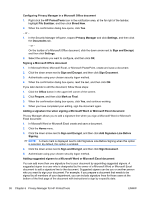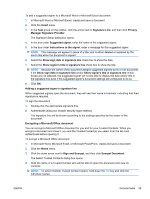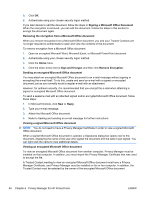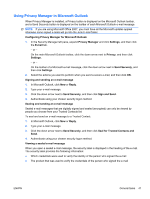HP ProDesk 680 HP ProtectTools Security Software,Version 6.0 User Guide - Page 47
Viewing Trusted Contact details, Deleting a Trusted Contact
 |
View all HP ProDesk 680 manuals
Add to My Manuals
Save this manual to your list of manuals |
Page 47 highlights
NOTE: When the e-mail is received by the Trusted Contact recipient, the recipient must open the e-mail and click Accept in the lower-right corner of the e-mail, and then click OK when the confirmation dialog box opens. 7. When you receive an e-mail response from a recipient accepting the invitation to become a Trusted Contact, click Accept in the lower-right corner of the e-mail. A dialog box opens, confirming that the recipient has been successfully added to your Trusted Contacts list. 8. Click OK. Viewing Trusted Contact details 1. In the Security Manager left pane, expand Privacy Manager and click Trusted Contacts Manager. 2. Click a Trusted Contact. 3. Click Contact details. 4. When you have finished viewing the details, click OK. Deleting a Trusted Contact 1. In the Security Manager left pane, expand Privacy Manager and click Trusted Contacts Manager. 2. Click the Trusted Contact you want to delete. 3. Click Delete contact. 4. When the confirmation dialog box opens, click Yes. Checking revocation status for a Trusted Contact 1. In the Security Manager left pane, expand Privacy Manager and click Trusted Contacts Manager. 2. Click a Trusted Contact. 3. Click the Advanced button. The Advanced Trusted Contact Management dialog box opens. 4. Click Check Revocation. 5. Click Close. General tasks Using Privacy Manager in Microsoft Office After you install your Privacy Manager Certificate, a Sign and Encrypt button is displayed on the right side of the toolbar of all Microsoft Office 2007 Word, Excel, and PowerPoint documents. NOTE: If you are using Microsoft Office 2007, you must have all the Microsoft updates applied otherwise some signed e-mails will go into the Junk E-mail folder. ENWW General tasks 37