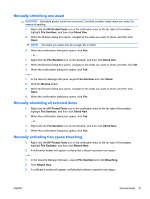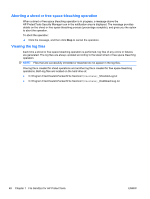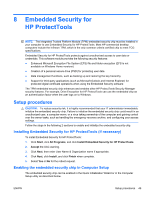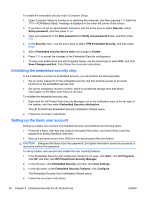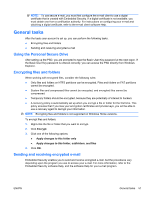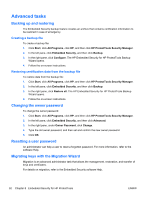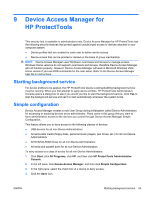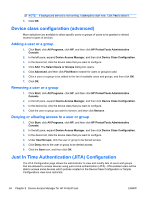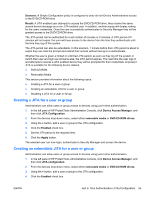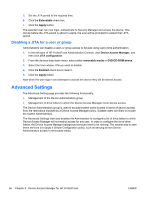HP ProDesk 680 HP ProtectTools Security Software,Version 6.0 User Guide - Page 61
General tasks, Using the Personal Secure Drive, Encrypting files and folders
 |
View all HP ProDesk 680 manuals
Add to My Manuals
Save this manual to your list of manuals |
Page 61 highlights
NOTE: To use secure e-mail, you must first configure the e-mail client to use a digital certificate that is created with Embedded Security. If a digital certificate is not available, you must obtain one from a certification authority. For instructions on configuring your e-mail and obtaining a digital certificate, refer to the e-mail client software Help. General tasks After the basic user account is set up, you can perform the following tasks: ● Encrypting files and folders ● Sending and receiving encrypted e-mail Using the Personal Secure Drive After setting up the PSD, you are prompted to type the Basic User Key password at the next logon. If the Basic User Key password is entered correctly, you can access the PSD directly from Windows Explorer. Encrypting files and folders When working with encrypted files, consider the following rules: ● Only files and folders on NTFS partitions can be encrypted. Files and folders on FAT partitions cannot be encrypted. ● System files and compressed files cannot be encrypted, and encrypted files cannot be compressed. ● Temporary folders should be encrypted, because they are potentially of interest to hackers. ● A recovery policy is automatically set up when you encrypt a file or folder for the first time. This policy ensures that if you lose your encryption certificates and private keys, you will be able to use a recovery agent to decrypt your information. NOTE: Encrypting files and folders is not supported on Windows Home versions. To encrypt files and folders: 1. Right-click the file or folder that you want to encrypt. 2. Click Encrypt. 3. Click one of the following options: ● Apply changes to this folder only ● Apply changes to this folder, subfolders, and files 4. Click OK. Sending and receiving encrypted e-mail Embedded Security enables you to send and receive encrypted e-mail, but the procedures vary depending upon the program you use to access your e-mail. For more information, refer to the Embedded Security software Help, and the software Help for your e-mail program. ENWW General tasks 51