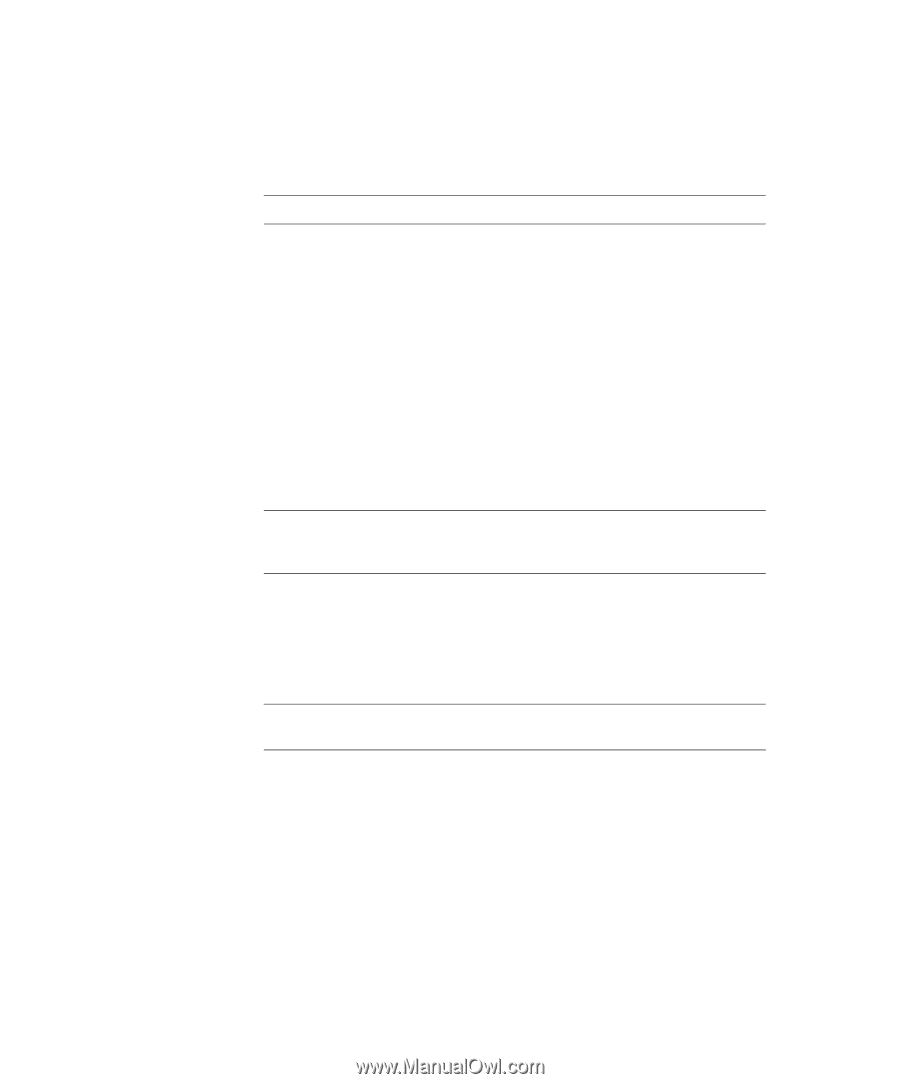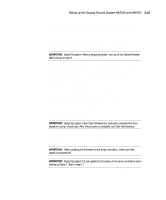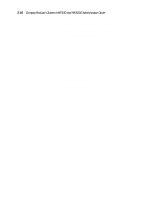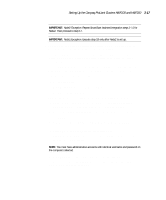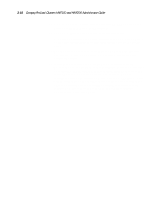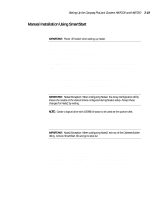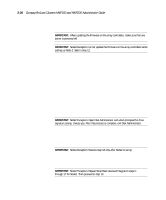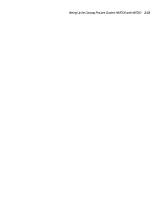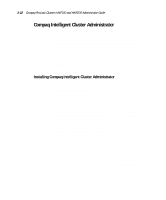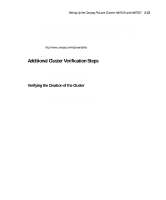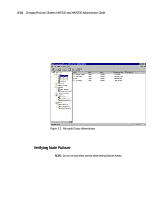HP ProLiant 2500 Compaq ProLiant Cluster HA/F100 and HA/F200 Administrator Gui - Page 92
Manual Installation Using SmartStart, Manual Configuration, Microsoft
 |
View all HP ProLiant 2500 manuals
Add to My Manuals
Save this manual to your list of manuals |
Page 92 highlights
Setting Up the Compaq ProLiant Clusters HA/F100 and HA/F200 3-19 Manual Installation Using SmartStart To perform a manual installation perform the following steps: IMPORTANT: Power off Node2 when setting up Node1 1. Power up the shared storage. Place the SmartStart CD in the CD-ROM drive of the cluster node. 2. Follow the steps on the SmartStart Setup Poster, making sure you select Manual Configuration as the SmartStart installation path. 3. Select Microsoft Windows NT Server 4.0/Enterprise Edition (Retail) or Microsoft Windows NT Server 4.0/Enterprise Edition (Select) as the operating system. The edition of Windows NT that you select will be determined by the version of the software you have. 4. After this process is complete, restart the computer. 5. When you restart the computer, SmartStart will automatically create your system partition. IMPORTANT: Node2 Exception: When configuring Node2, the Array Configuration Utility shows the results of the shared drives configured during Node1 setup. Accept these changes for Node2 by exiting. NOTE: Create a logical drive with 100MB of space to be used as the quorum disk. 6. Next, SmartStart will automatically run the Array Configuration Utility. Refer to the Compaq StorageWorks RAID Array 4000 User Guide for instructions about creating RAID sets. IMPORTANT: Node2 Exception: When configuring Node2, exit out of the Diskette Builder Utility, remove SmartStart CD and go to step 12. 7. After you have completed using the Array Configuration Utility, the system will reboot and present a menu screen. Choose to run Create Support Software. This will load the Diskette Builder Utility. After the Diskette Builder Utility has loaded, create the Options ROMPaq utility, and Compaq Software Support Disk (SSD). Label the diskettes you create. The Options ROMPaq utility updates the firmware on the array controllers and the hard drives. For more information about Options ROMPaq, refer to the Compaq StorageWorks RAID Array 4000 User Guide. 8. Exit and remove the SmartStart CD.