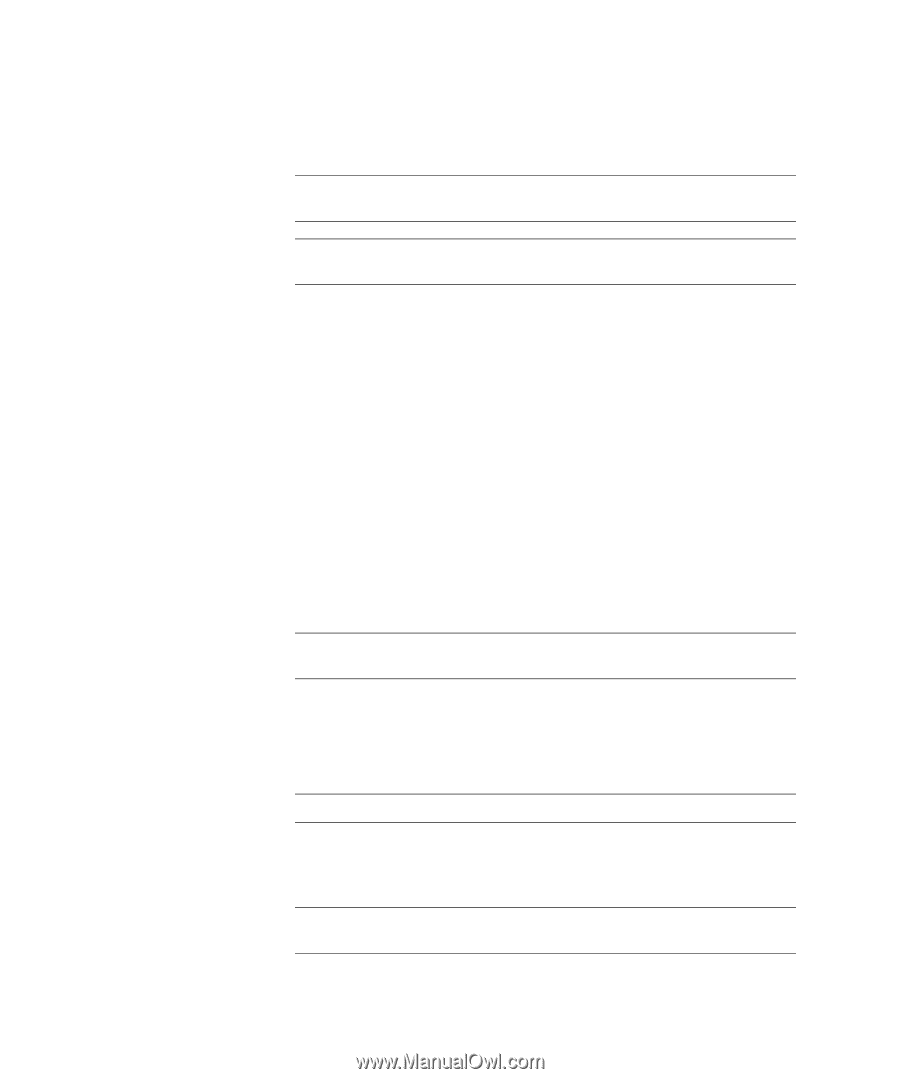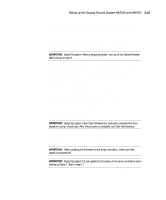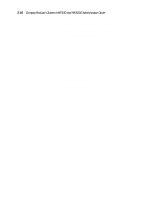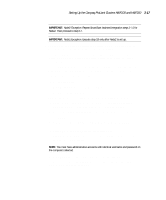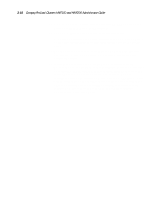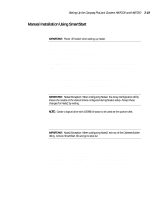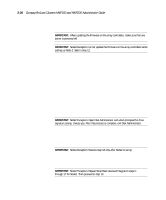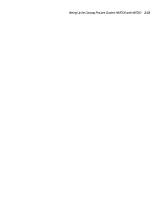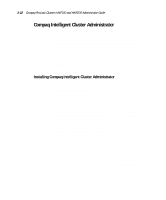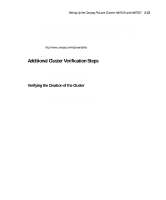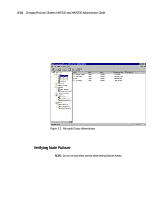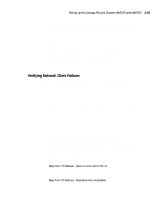HP ProLiant 2500 Compaq ProLiant Cluster HA/F100 and HA/F200 Administrator Gui - Page 93
If setting up a Compaq ProLiant HA/F200, install Redundancy
 |
View all HP ProLiant 2500 manuals
Add to My Manuals
Save this manual to your list of manuals |
Page 93 highlights
3-20 Compaq ProLiant Clusters HA/F100 and HA/F200 Administrator Guide 9. Power down the server, insert Options ROMPaq diskette in Node1, and restart the system. IMPORTANT: When updating the firmware on the array controllers, make sure that one server is powered off. IMPORTANT: Node2 Exception: Do not update the firmware on the array controllers when setting up Node 2. Skip to step 12. 10. Run Options ROMPaq and choose to update the firmware on the array controllers. 11. After firmware update completes, power down the storage and server. Power on storage and wait for drives to spin, then power on the server. 12. Insert the Microsoft Windows NT Server 4.0/Enterprise Edition (Retail) or Microsoft Windows NT Server 4.0/Enterprise Edition (Select) CD. 13. When prompted, install Service Pack 3. After Service Pack 3 is installed, the server reboots and Enterprise Edition Installer loads automatically. 14. Exit the Enterprise Edition Installer. 15. Run the Compaq Support Software Disk using the diskettes you created in Step 7 or insert the SmartStart CD and run the SSD directly from there. Install all necessary drivers and utilities. Refer to the Support Software Disk online help for more details. Reboot when prompted. IMPORTANT: Node2 Exception: Open Disk Administrator and when prompted for drive signature stamp, choose yes. After this process is complete, exit Disk Administrator. 16. Open Disk Administrator and create disk partitions. 17. If setting up a Compaq ProLiant HA/F200, install Redundancy Manager, which is described in step 17 of the SmartStart Assisted Integration steps, then continue with the next step. IMPORTANT: Node1 Exception: Execute step 18 only after Node2 is set up. 18. Run the Compaq Cluster Verification Utility (CCVU), which is described in step 18 of the SmartStart Assisted Integration steps, then continue with the next step. IMPORTANT: Node2 Exception: Repeat SmartStart Assisted Integration steps 1 through 17 for Node2. Then proceed to step 19.