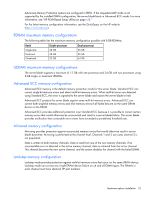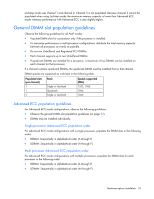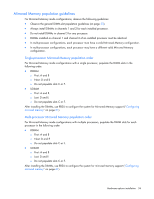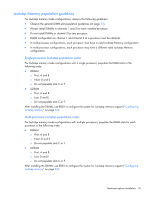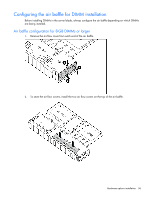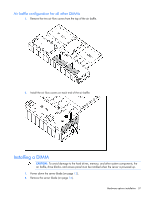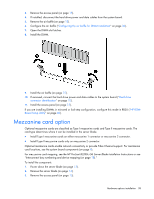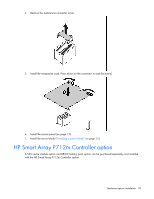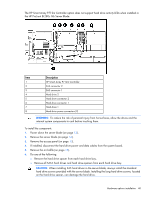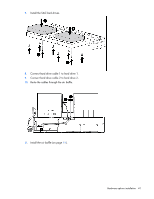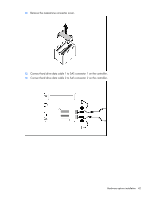HP ProLiant BL280c HP ProLiant BL280c G6 Server Blade User Guide - Page 37
Air baffle configuration for all other DIMMs, Installing a DIMM
 |
View all HP ProLiant BL280c manuals
Add to My Manuals
Save this manual to your list of manuals |
Page 37 highlights
Air baffle configuration for all other DIMMs 1. Remove the two air flow covers from the top of the air baffle. 2. Install the air flow covers on each end of the air baffle. Installing a DIMM CAUTION: To avoid damage to the hard drives, memory, and other system components, the air baffle, drive blanks, and access panel must be installed when the server is powered up. 1. Power down the server blade (on page 13). 2. Remove the server blade (on page 14). Hardware options installation 37

Hardware options installation 37
Air baffle configuration for all other DIMMs
1.
Remove the two air flow covers from the top of the air baffle.
2.
Install the air flow covers on each end of the air baffle.
Installing a DIMM
CAUTION:
To avoid damage to the hard drives, memory, and other system components, the
air baffle, drive blanks, and access panel must be installed when the server is powered up.
1.
Power down the server blade (on page
13
).
2.
Remove the server blade (on page
14
).