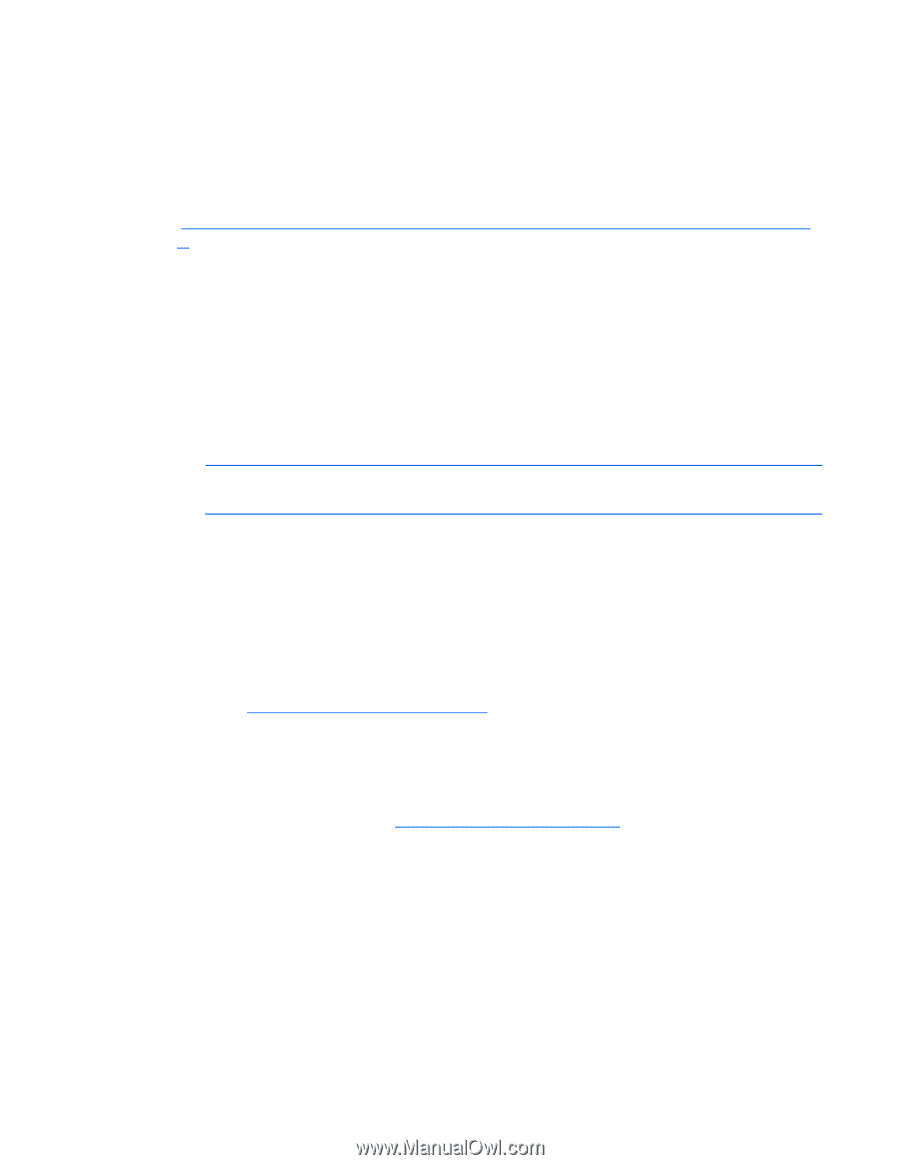HP ProLiant BL280c HP ProLiant BL280c G6 Server Blade User Guide - Page 58
Diskette image deployment, Creating a boot diskette, iLO virtual floppy
 |
View all HP ProLiant BL280c manuals
Add to My Manuals
Save this manual to your list of manuals |
Page 58 highlights
Windows Server® 2003 cannot be installed from a USB CD-ROM on the HP c-Class Blade SUV Cable if the hard drive is completely blank (no partitions defined). To install Windows Server® 2003, use one of the following methods: • Make a partition on the hard drive that Windows Server® 2003 will be loaded on. • Use the SmartStart CD 7.60 or later. • Use the Rapid Deployment Pack. For instructions, see the HP website (http://h18013.www1.hp.com/products/servers/management/rdp.html?jumpid=reg_R1002_USE N). Diskette image deployment To deploy with a diskette image, the user creates a DOS-based network-enabled boot diskette that executes a script that configures the hardware and installs the OS. The diskette enables the server blade to access the required deployment scripts and files on the network. This method implies a deployment infrastructure that may include an administrator workstation, PXE server, Microsoft® Windows® file share, or a Linux file share. For more information, refer to "Deployment infrastructure (on page 54)." Before beginning the deployment process, connect the server blade to the network. NOTE: For more information about hardware and cabling configurations, see the documents that ship with the enclosure. Two methods are available for diskette image deployment: • iLO virtual floppy (on page 58) • PXE ("PXE deployment" on page 56) Creating a boot diskette The SmartStart Scripting Toolkit provides the tools and information for creating a boot diskette. For details, refer to the SmartStart Scripting Toolkit User Guide and download the latest version of the software from the HP website (http://www.hp.com/servers/sstoolkit). As an alternative method, configure the hardware manually with RBSU and the iLO 2 remote console. With this method, the disk is more generic and integrates with an existing network OS installation process. For more information, refer to "HP BladeSystem c-Class advanced management (on page 53)." To operate properly, the server blade must have a supported OS. For the latest information on a supported OS, refer to the HP website (http://www.hp.com/go/supportos). iLO virtual floppy To deploy with a boot diskette: 1. Do one of the following: o Insert the boot diskette into the client PC that is using the iLO 2 Remote Console. o Use iLO 2 to create an image file of the boot diskette. o Copy the image of the boot diskette to a location on the network or the client PC hard drive. 2. Remotely access the server blade through iLO 2. Refer to "HP BladeSystem c-Class advanced management (on page 53)." Software and configuration utilities 58