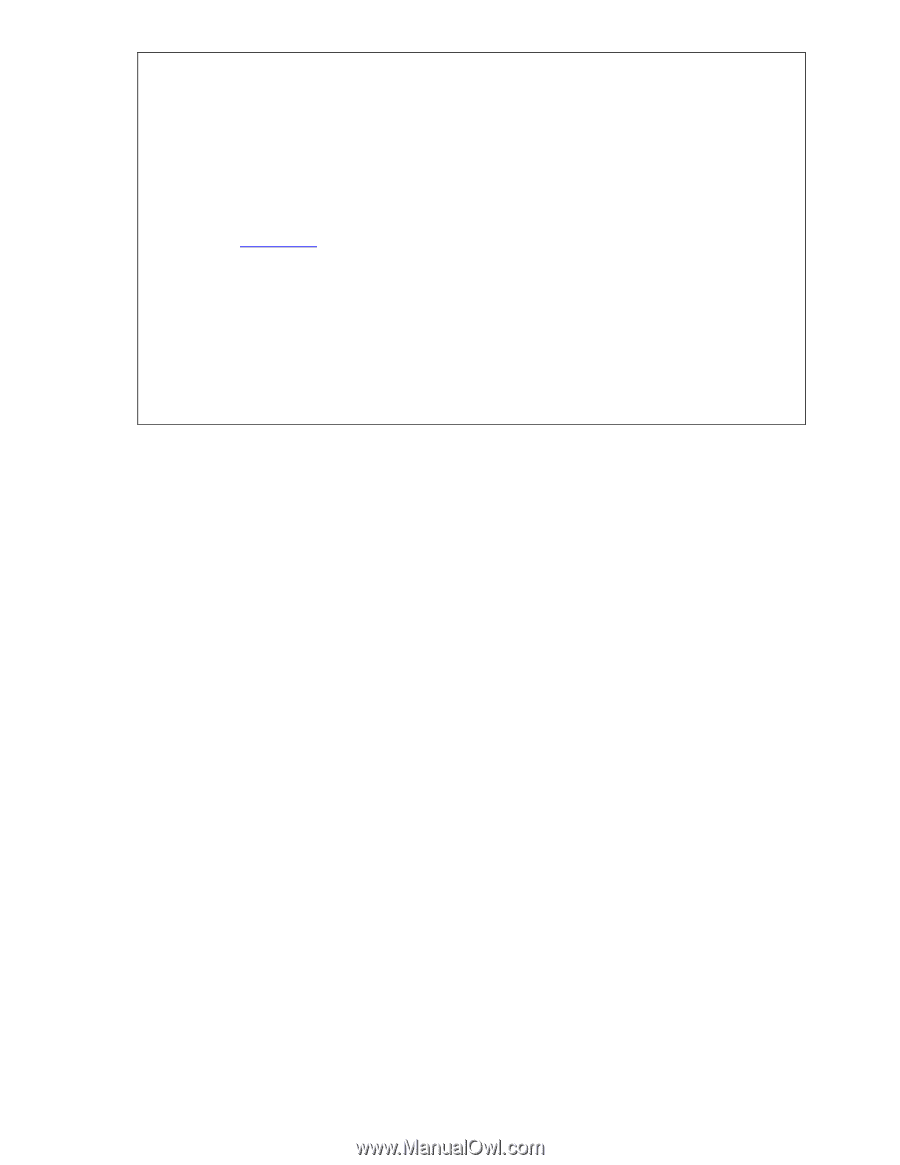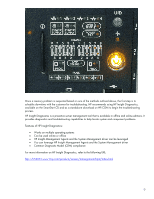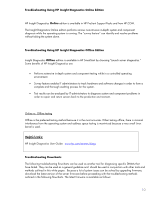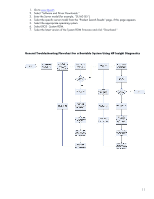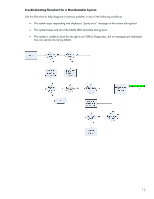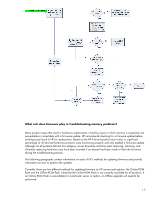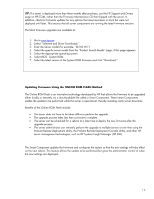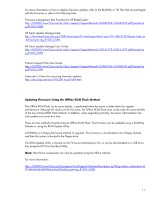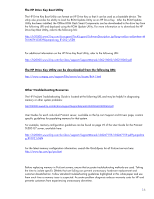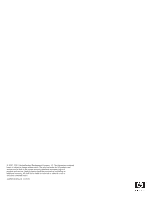HP ProLiant DL280 System Memory Troubleshooting Best Practices for HP ProLiant - Page 14
Updating Firmware Using the ONLINE ROM FLASH Method, ProLiant Remote Deployment Utility, and other HP
 |
View all HP ProLiant DL280 manuals
Add to My Manuals
Save this manual to your list of manuals |
Page 14 highlights
TIP : If a server is deployed more than three months after purchase, use the HP Support and Drivers page on HP.COM, rather than the Firmware Maintenance CD that shipped with the server. In addition, check for firmware updates for any options that may have been in stock but were not deployed until later. This ensures that all server components are running the latest firmware versions. The latest firmware upgrades are available at: 1. Go to www.hp.com 2. Select "Software and Driver Downloads." 3. Enter the Server model (for example, "DL160 G5"). 4. Select the specific server model from the "Product Search Results" page, if this page appears. 5. Select the appropriate operating system. 6. Select BIOS - System ROM. 7. Select the latest version of the System ROM firmware and click "Download." Updating Firmware Using the ONLINE ROM FLASH Method The Online ROM Flash is an innovative technology developed by HP that allows the firmware to be upgraded either locally or remotely via a downloadable file called a Smart Component. These Smart Components enable the update to be performed while the server is operational, thereby avoiding costly server downtime. Benefits of the Online ROM Flash include: • The server does not have to be taken offline to perform the upgrade. • The upgrade process takes less than a minute to complete. • The server can be scheduled for a reboot at a later time to deploy the new firmware after the upgrade process. • The server administrator can remotely perform the upgrade to multiple servers at one time using the ProLiant Remote Deployment Utility, the ProLiant Remote Deployment Console Utility, and other HP server management technologies, such as HP Systems Insight Manager (HP SIM). The Smart Component updates the firmware and configures the system so that the new settings will take effect on the next reboot. This feature allows the update to be performed but gives the administrator control of when the new settings are deployed. 14