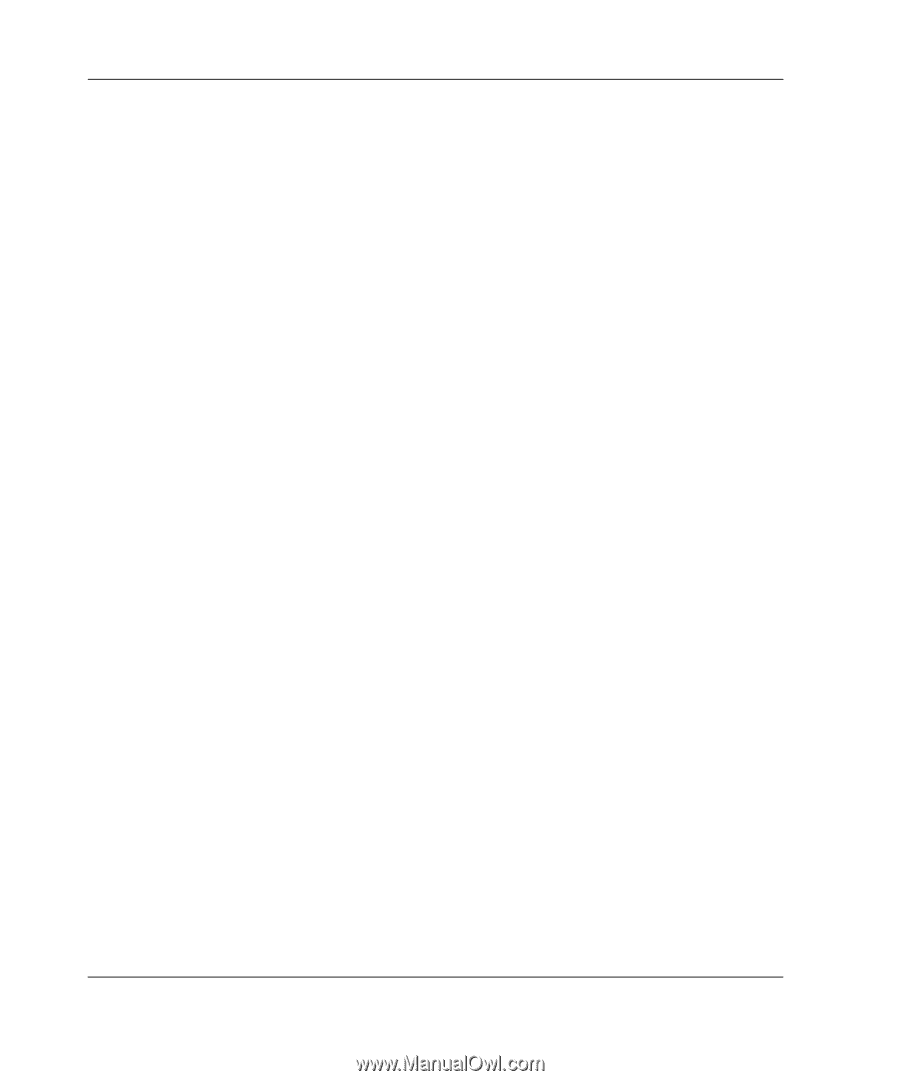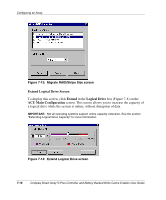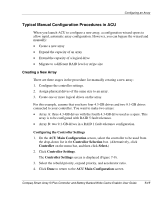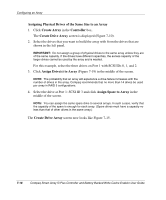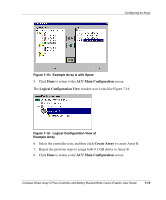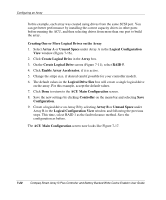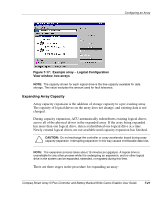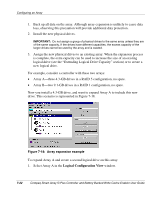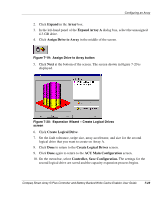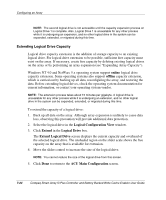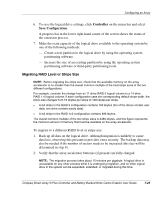HP ProLiant DL380 Smart Array 5i Plus Controller and Battery Backed Write Cach - Page 54
Creating One or More Logical Drives on the Array, Logical Drive Size
 |
View all HP ProLiant DL380 manuals
Add to My Manuals
Save this manual to your list of manuals |
Page 54 highlights
Configuring an Array In this example, each array was created using drives from the same SCSI port. You can get better performance by installing the correct capacity drives in other ports before running the ACU, and then selecting drives from more than one port to build the array. Creating One or More Logical Drives on the Array 1. Select Array A or Unused Space under Array A in the Logical Configuration View window (Figure 7-16). 2. Click Create Logical Drive in the Array box. 3. On the Create Logical Drive screen (Figure 7-11), select RAID 5. 4. Click Enable Array Accelerator, if it is active. 5. Change the stripe size, if desired (and if possible for your controller model). 6. The default values in the Logical Drive Size box will create a single logical drive on the array. For this example, accept the default values. 7. Click Done to return to the ACU Main Configuration screen. 8. Save the new settings by clicking Controller on the menu bar and selecting Save Configuration. 9. Create a logical drive on Array B by selecting Array B or Unused Space under Array B in the Logical Configuration View window and following the previous steps. This time, select RAID 1 as the fault tolerance method. Save the configuration as before. The ACU Main Configuration screen now looks like Figure 7-17. 7-20 Compaq Smart Array 5i Plus Controller and Battery Backed Write Cache Enabler User Guide