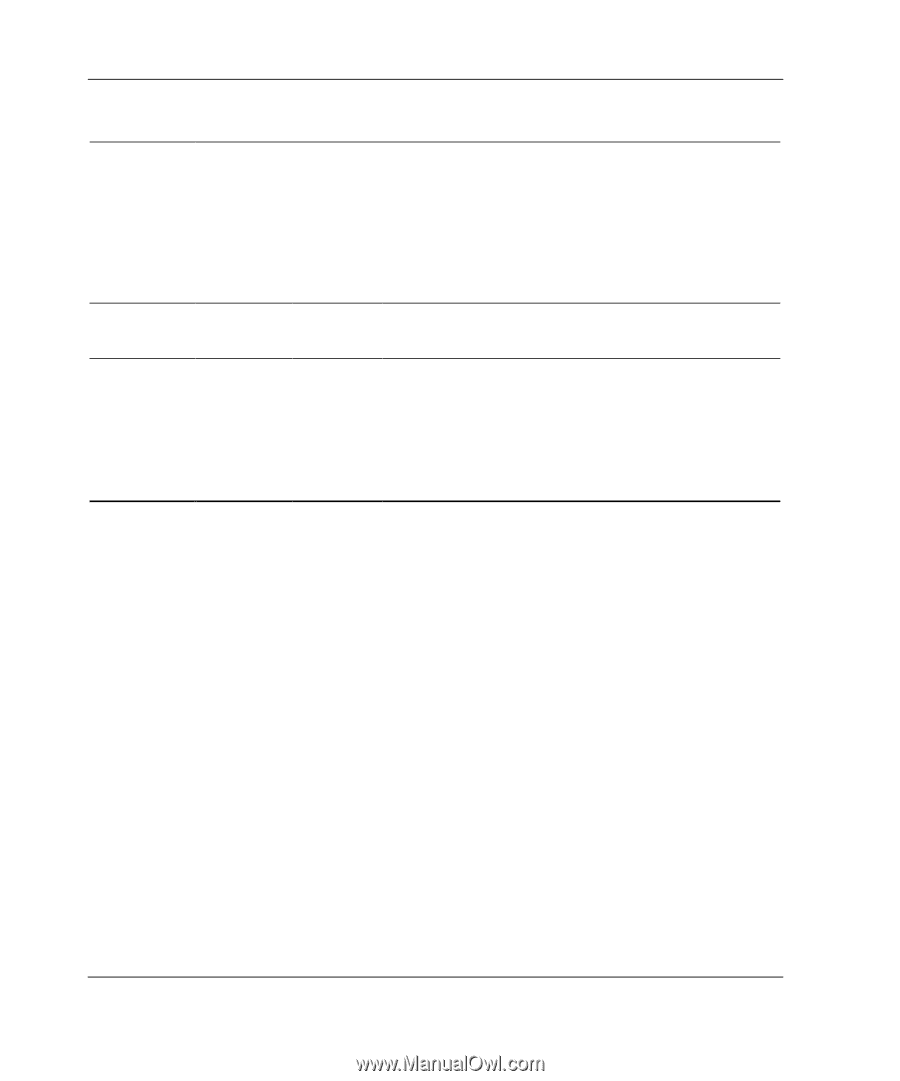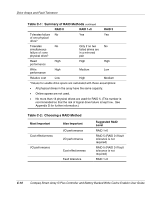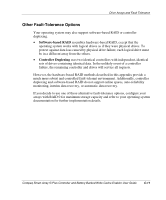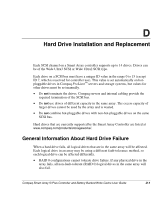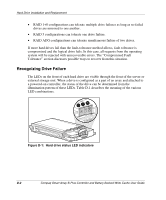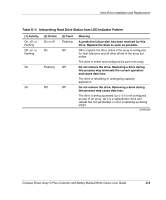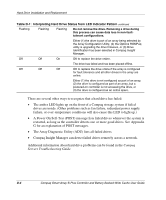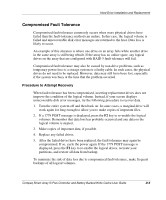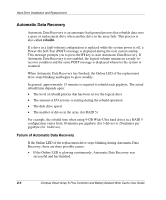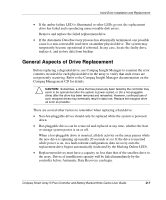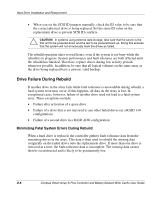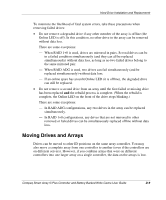HP ProLiant DL380 Smart Array 5i Plus Controller and Battery Backed Write Cach - Page 96
The Array Diagnostic Utility ADU lists all failed drives., Compaq, Servers Troubleshooting Guide - status lights
 |
View all HP ProLiant DL380 manuals
Add to My Manuals
Save this manual to your list of manuals |
Page 96 highlights
Hard Drive Installation and Replacement Table D-1: Interpreting Hard Drive Status from LED Indicator Pattern continued Flashing Flashing Flashing Do not remove the drive. Removing a drive during this process can cause data loss in non-faulttolerant configurations. Either (1) the drive is part of an array being selected by the Array Configuration Utility, (2) the Options ROMPaq utility is upgrading the drive firmware, or (3) Drive Identification has been selected in Compaq Insight Manager. Off Off On OK to replace the drive online. The drive has failed and has been placed offline. Off Off Off OK to replace the drive online if the array is configured for fault tolerance and all other drives in the array are online. Either (1) the drive is not configured as part of an array, (2) the drive is configured as part of an array, but a powered-on controller is not accessing the drive, or (3) the drive is configured as an online spare. There are several other ways to recognize that a hard drive has failed: • The amber LED lights up on the front of a Compaq storage system if failed drives are inside. (Other problems such as fan failure, redundant power supply failure, or over-temperature conditions will also cause this LED to light up.) • A Power-On Self-Test (POST) message lists failed drives whenever the system is restarted, as long as the controller detects one or more good drives. See Appendix G for an explanation of POST messages. • The Array Diagnostic Utility (ADU) lists all failed drives. • Compaq Insight Manager can detect failed drives remotely across a network. Additional information about hard drive problems can be found in the Compaq Servers Troubleshooting Guide. D-4 Compaq Smart Array 5i Plus Controller and Battery Backed Write Cache User Guide