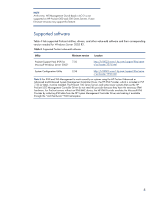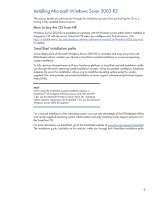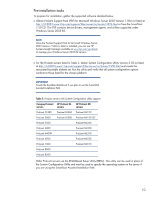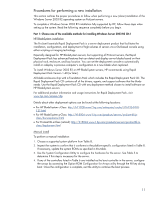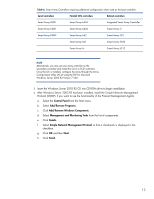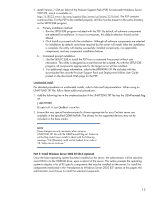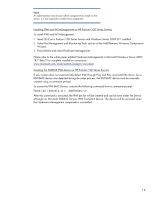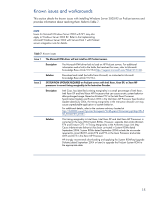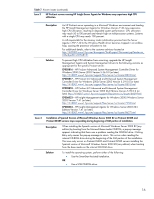HP ProLiant DL380 Integrating Microsoft Windows Server 2003 R2 on HP ProLiant - Page 11
Procedures for performing a new installation
 |
View all HP ProLiant DL380 manuals
Add to My Manuals
Save this manual to your list of manuals |
Page 11 highlights
Procedures for performing a new installation This section outlines the proper procedures to follow when performing a new (clean) installation of the Windows Server 2003 R2 operating system on ProLiant servers. To complete a Windows Server 2003 R2 installation fully supported by HP, follow these steps when setting up the system. Read the following sequence completely before you begin. Part 1: Choose one of the available methods for installing Windows Server 2003 R2 CD-1 HP BladeSystem installation The ProLiant Essentials Rapid Deployment Pack is a server deployment product that facilitates the installation, configuration, and deployment of high-volumes of servers via a GUI-based console using either scripting or imaging technology. Especially designed for HP BladeSystem servers, but supporting all ProLiant servers, the Rapid Deployment Pack has advanced features that can detect and display server blades based on their physical rack, enclosure, and bay location. You can set the deployment console to automatically install or redeploy a previous computer's configuration to a new blade when replaced. To install Windows Server 2003 R2 on HP BladeSystem servers, HP recommends using Rapid Deployment Pack Version 1.40 (or later). All blade enclosures ship with a Foundation Pack which includes the Rapid Deployment Pack CD. The Rapid Deployment Pack CD contains all of the drivers, agents, and support software that the blade needs. Use the Rapid Deployment Pack CD with any deployment method chosen to install software on HP BladeSystem servers. For additional product information and usage instructions for Rapid Deployment Pack, visit www.hp.com/servers/rdp. Details about other deployment options can be found at the following locations: • For HP BladeSystem c-Class: http://h71028.www7.hp.com/enterprise/cache/316735-0-0-0- 121.html • For HP BladeSystem p-Class: http://h18004.www1.hp.com/products/servers/proliant-bl/p- class/documentation.html • For ProLiant BL e-Class (retired): http://h18004.www1.hp.com/products/servers/proliant-bl/e- class/deployment.html Manual install To perform a manual installation: 1. Choose a supported system platform from Table 8. 2. Inspect the system to confirm that it conforms to the platform-specific configuration listed in Table 8. If necessary, update the system ROMs as specified in this table. 3. Use the System Configuration Utility to configure the hardware for the server. See Table 5 to determine if this step is necessary for the server. 4. If any of the controllers listed in Table 6 are installed as the boot controller in the server, configure the arrays by accessing the Option ROM Configuration for Arrays utility through the F8 key during boot. Once the configuration is complete, exit the utility to continue the boot process. 11