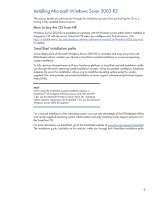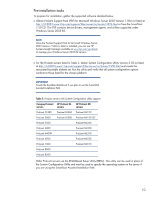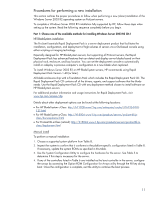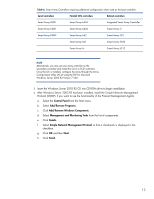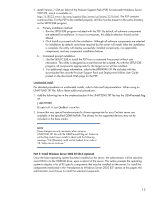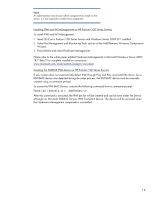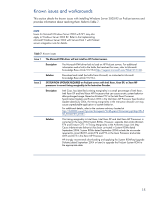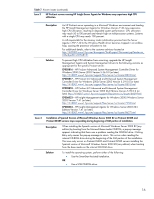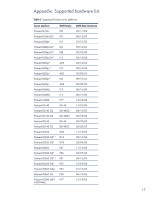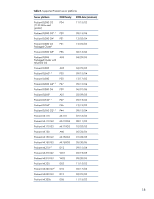HP ProLiant DL380 Integrating Microsoft Windows Server 2003 R2 on HP ProLiant - Page 14
Installing IPMI and WS-Management on HP ProLiant 100 Series Servers
 |
View all HP ProLiant DL380 manuals
Add to My Manuals
Save this manual to your list of manuals |
Page 14 highlights
NOTE An administrator may choose which components to install on the server; it is not required to install every component. Installing IPMI and WS-Management on HP ProLiant 100 Series Servers To install IPMI and WS-Management: 1. Insert CD-2 on a ProLiant 100 Series Server with Windows Server 2003 SP1 installed. 2. Select the Management and Monitoring Tools section of the Add/Remove Windows Components Wizard. 3. Press Details and select Hardware Management. Please refer to the white paper entitled Hardware Management in Microsoft Windows Server 2003 "R2" Beta 2 for complete installation instructions: www.microsoft.com/whdc/system/pnppwr/wsm.mspx. Creating the SMBIOS IPMI device on HP ProLiant 100 Series Servers If your system does not automatically detect IPMI through Plug and Play and install the driver, but a IPMI BMC device was detected during the setup process, the IPMI BMC device must be manually created using a command prompt. To create the IPMI BMC Device, execute the following command from a command prompt: Rundll32 ipmisetp.dll, AddTheDevice After this command is executed, the IPMI device will be created and can be seen under the Device Manager as Microsoft SMBIOS Generic IPMI Compliant Device. The device will be removed when the Hardware Management component is uninstalled. 14