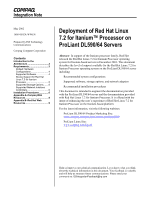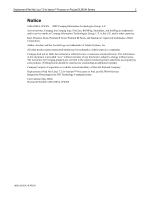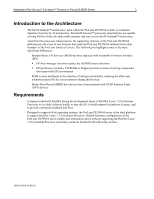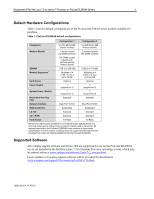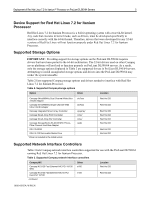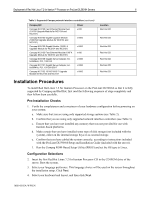HP ProLiant DL590/64 Deployment of Red Hat Linux 7.2 for Itanium Processor on - Page 6
Installation Procedures, Pre-Installation Checks, Configuration Selections
 |
View all HP ProLiant DL590/64 manuals
Add to My Manuals
Save this manual to your list of manuals |
Page 6 highlights
Deployment of Red Hat Linux 7.2 for Itanium™ Processor on ProLiant DL590/64 Servers 6 Table 3. Supported Compaq network interface controllers (continued) Compaq NIC Compaq NC3135 Fast Ethernet Module Dual (10/100 Upgrade Module for NC3134 and NC3131) Compaq NC6132 Gigabit Upgrade Module (1000 SX Upgrade Module for NC3134 and NC3131) Compaq NC6133 Gigabit Module (1000 LX Upgrade Module for NC3134 and NC3131) Compaq NC3133 Fast Ethernet Module (100FX Upgrade Module for NC3134 and NC3131) Compaq NC6136 Gigabit Server Adapter, 64bit/66MHz, PCI, 1000 SX Compaq NC7131 Gigabit Server Adapter, 64bit/66MHz, PCI, 10/100/1000-T Compaq NC7132 10/100/1000-T Upgrade Module for NC3134 and NC3131 Driver e100 e1000 e1000 e100 e1000 e1000 e1000 Location Red Hat CD Red Hat CD Red Hat CD Red Hat CD Red Hat CD Red Hat CD Red Hat CD Installation Procedures To install Red Hat Linux 7.2 for Itanium Processor on the ProLiant DL590/64 so that it is fully supported by Compaq and Red Hat, first read the following sequence of steps completely and then follow them carefully. Pre-Installation Checks 1. Verify the completeness and correctness of your hardware configuration before powering on your system. a. Make sure that you are using only supported storage options (see Table 2). b. Confirm that you are using only supported network interface controllers (see Table 3). c. Ensure that you have not installed any memory that was not provided for use with Itanium-based platforms. d. Make certain that you have installed some type of disk storage (not included with the system), either on the internal storage bays or as external storage. e. Confirm that you have cabled the system correctly, according to instructions included with the ProLiant DL590/64 Setup and Installation Guide (included with the server). f. Run the Compaq ROM-Based Setup Utility (RBSU) and set the OS type to Linux. Configuration Selections 2. Insert the first Red Hat Linux 7.2 for Itanium Processor CD in the CD-ROM drive of the server. Boot the system. 3. Select your language preference. This language choice will be used on the screen throughout the installation setup. Click Next. 4. Select your keyboard and layout, and then click Next. 16S6-0502A-WWEN