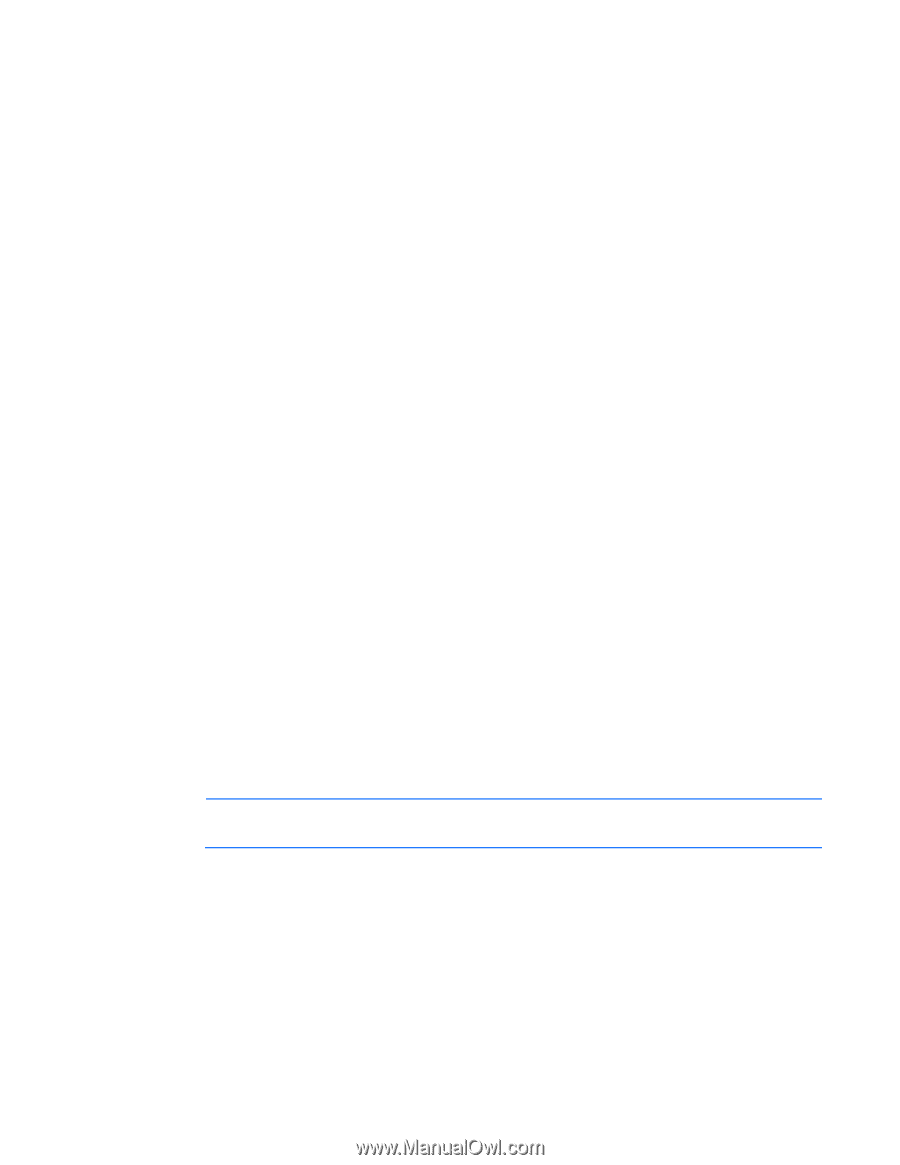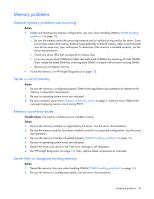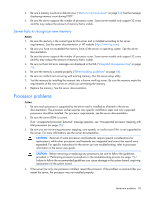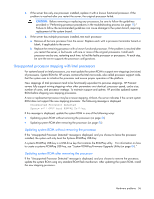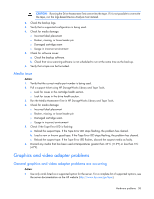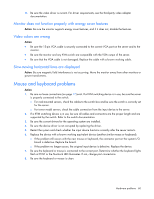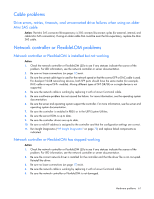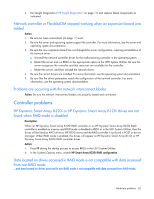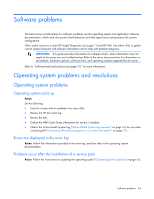HP ProLiant SL210t HP ProLiant Gen8 Troubleshooting Guide Volume I: Troublesho - Page 59
External device problems
 |
View all HP ProLiant SL210t manuals
Add to My Manuals
Save this manual to your list of manuals |
Page 59 highlights
• Be sure that the power supplies installed in the server provide adequate power to support the server configuration. Some high-power graphics adapters require specific cabling, fans, or auxiliary power. For more information about adapter power requirements, see the documentation that ships with the graphics option or see the vendor website. For more information about server power capabilities, see the server documentation on the HP website (http://www.hp.com/go/hpsc). • Be sure the adapter is seated properly. External device problems Video problems Screen is blank for more than 60 seconds after you power up the server Action: 1. Be sure the monitor power cord is plugged into a working grounded (earthed) AC outlet. 2. Power up the monitor and be sure the monitor light is on, indicating that the monitor is receiving power. 3. Be sure the monitor is cabled to the intended server or KVM connection. 4. Be sure no loose connections (on page 17) exist. o For rack-mounted servers, check the cables to the KVM switch and be sure the switch is correctly set for the server. You may need to connect the monitor directly to the server to be sure the KVM switch has not failed. o For tower model servers, check the cable connection from the monitor to the server, and then from the server to the power outlet. o For blades, verify that the HP c-Class Blade SUV cable is connected to the VGA cable on the monitor and to the connector on the front of the server blade. 5. Press any key, or enter the password, and wait a few moments for the screen to activate to be sure the energy saver feature is not in effect. 6. Verify that a PCIe device or graphics controller does not need additional power to operate. For more information, see the device documentation. 7. Be sure a video expansion board has not been added to replace onboard video, making it seem like the video is not working. Disconnect the video cable from the onboard video, and then reconnect it to the video jack on the expansion board. NOTE: All servers automatically bypass onboard video when a video expansion board is present. 8. Press any key, or enter the password, and wait a few moments for the screen to activate to be sure the power-on password feature is not in effect. You can also tell if the power-on password is enabled if a key symbol is displayed on the screen when POST completes. If you do not have access to the password, you must disable the power-on password by using the Password Disable switch on the system board. See the server documentation. 9. If the video expansion board is installed in a PCI hot-plug slot, be sure the slot has power by checking the power LED on the slot, if applicable. See the server documentation. 10. Be sure the server and the OS support the video expansion board. Hardware problems 59