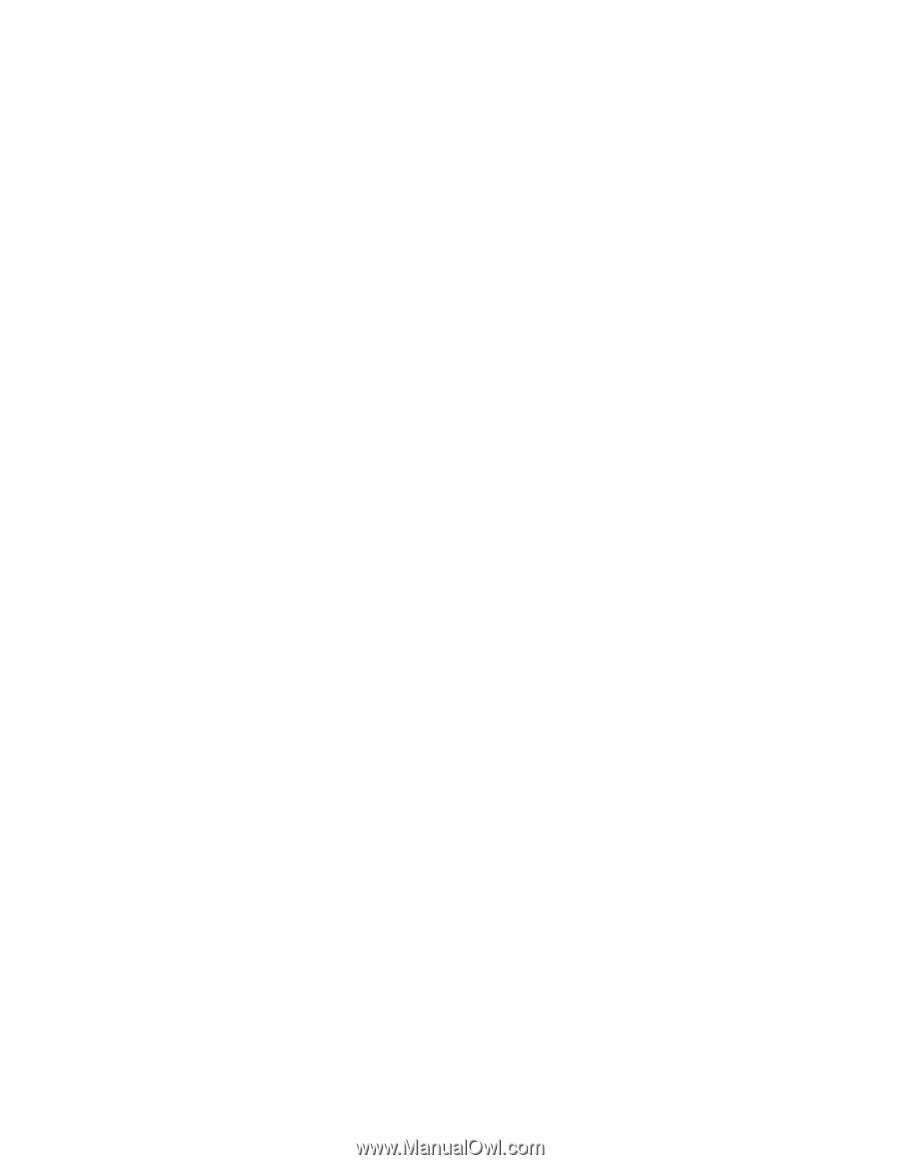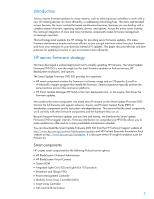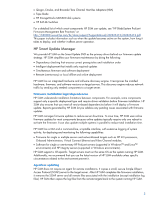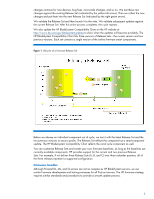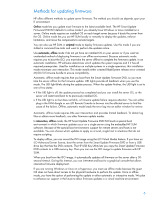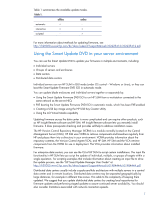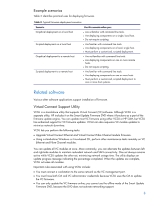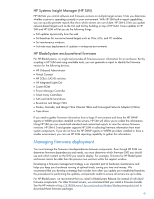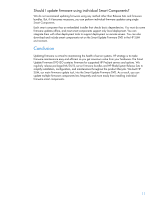HP ProLiant SL250s HP ProLiant firmware management architecture - Page 6
Methods for updating firmware, mode, the HP Smart Update Firmware DVD ISO boots a special boot
 |
View all HP ProLiant SL250s manuals
Add to My Manuals
Save this manual to your list of manuals |
Page 6 highlights
Methods for updating firmware HP offers different methods to update server firmware. The method you should use depends upon your IT environment. Online mode lets you update most firmware to the latest available level. The HP Smart Update Firmware DVD ISO defaults to online mode if you already have Windows or Linux installed on a server. Online mode requires an installed OS on each target server because it boots the server from the OS. Online mode lets you use HP SUM locally or remotely to deploy the updates, enforce limitations, and move the components to remote targets. You can also use HP SUM in scripted mode to deploy firmware updates. Use this mode if you are skilled in command line tools and want to perform the updates online. Use automatic, offline mode if do not yet have an installed OS on your servers or if you want an unattended method of deploying firmware in an offline environment. Because automatic mode requires you to boot the ISO, you must take the server offline to complete the firmware update. In an automatic installation, HP software determines which updates the system requires and if it has all required prerequisites. Used for installation on multiple systems in a single operation, this installation mode minimizes user interaction. This mode installs either a tested BladeSystem release set or a tested ML/DL/SL firmware bundle to ensure compatibility. Automatic, offline mode requires that you boot from the Smart Update Firmware DVD, so you must take the server offline for the firmware update. UID lights provide all feedback when you use this mode. The UID light blinks during the update process. When the update finishes, the UID light is set to one of two states: If the UID light is off, the update process has completed and you can install the server OS, or the server will restart and boot to its previously installed OS. If the UID light is on but does not blink, a firmware update failure requires attention. You can either plug in the KVM dongle or use iLO Remote Console to browse into the affected server to find the cause of the failure. Offline, automatic mode loads the error log into an editor window for review. Automatic, offline mode requires little user intervention and provides limited feedback. To obtain log files or obtain more feedback, use other firmware update modes. In interactive, offline mode, the HP Smart Update Firmware DVD ISO boots a special boot environment in which firmware updates occur on a single server using the embedded HP SUM software. Because of the special boot environment, support for remote servers and hosts is not available. You can choose which updates to apply on a local, single host in situations that do not require scripting. To deploy offline, you can mount the ISO image using the iLO Virtual Media feature. If you have an iLO Advanced Server license, boot the server from the Smart Update Firmware DVD or from a USB drive key that has the DVD contents. The HP USB Key Utility lets you copy the Smart Update Firmware DVD contents to a USB memory key. Then you can use the ISO image to update firmware with HP SUM. When you boot from the ISO image, it automatically updates all firmware on the server after a 30second timeout. During this timeout, you can intervene and boot to a graphical console that allows interactive firmware deployment. If you are running Windows or Linux on a hypervisor, you must use offline mode because the guest OS does not have direct access to the physical hardware to perform the update. Once in offline mode, you have the option of performing the update in either automatic or interactive mode. We plan to enhance our support in the future to allow firmware updates in a virtual machine environment. 6