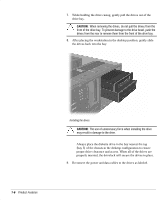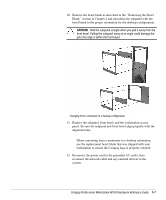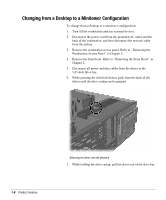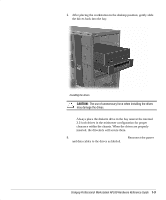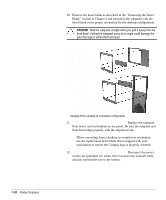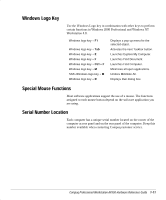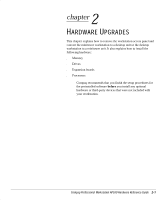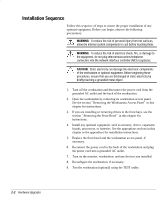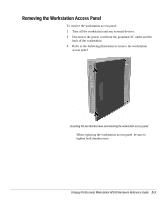HP Professional ap550 Compaq Professional Workstation AP550 Hardware Reference - Page 14
workstation to ensure the Compaq logo is properly oriented., Reconnect the power
 |
View all HP Professional ap550 manuals
Add to My Manuals
Save this manual to your list of manuals |
Page 14 highlights
10. Remove the bezel blank as described in the “ Removing the Bezel Blank” section in Chapter 2 and reposition the subpanel with the bezel blank in the proper orientation for the desktop configuration. CAUTION: Hold the subpanel straight when you pull it away from the front bezel. Pulling the subpanel away at an angle could damage the pins that align it within the front bezel. Changing from a desktop to a minitower configuration 11. Replace the subpanel, front bezel, and workstation access panel. Be sure the subpanel and front bezel align properly with the alignment tabs. ✎ When converting from a desktop to a minitower orientation, use the replacement bezel blank that is shipped with your workstation to ensure the Compaq logo is properly oriented. 12. Reconnect the power cord to the grounded AC outlet, then reconnect the network cable and any external devices to the system. 1-10 Product .eatures