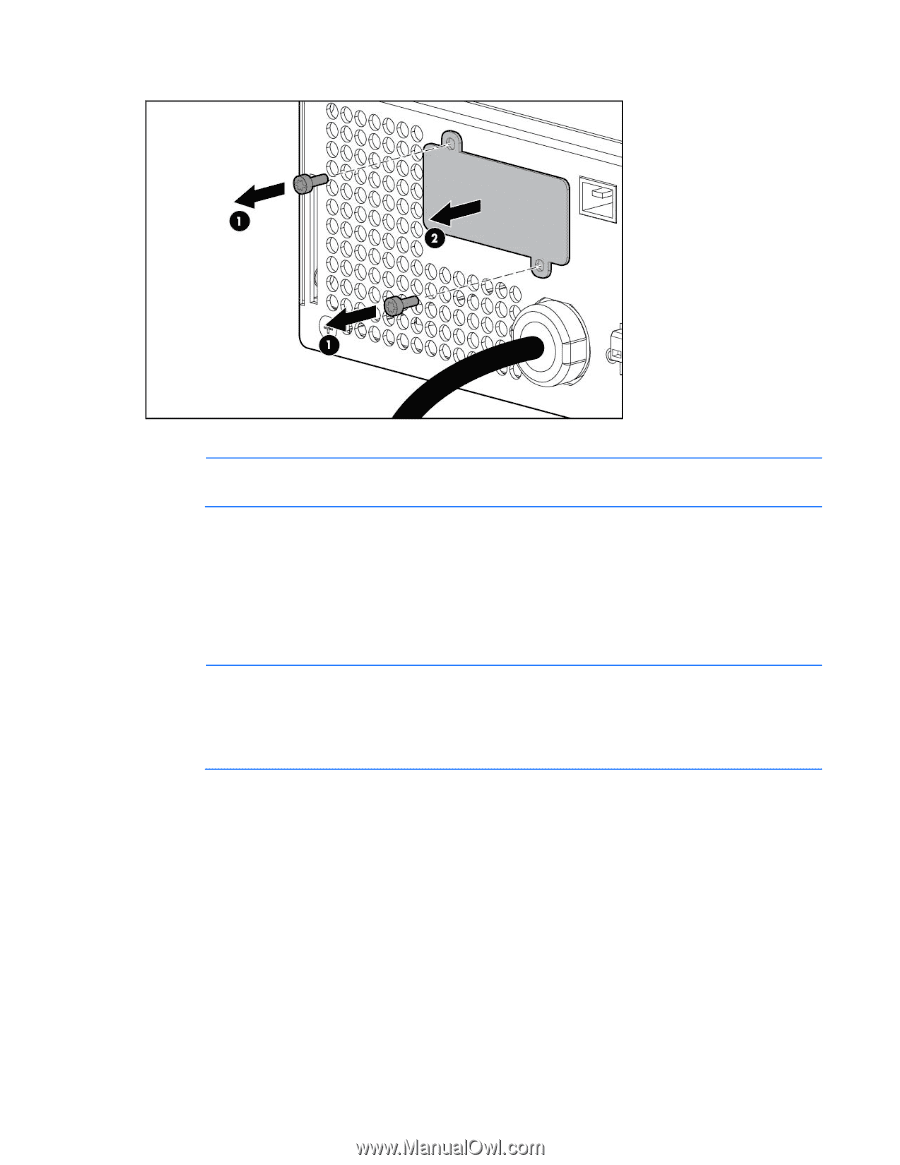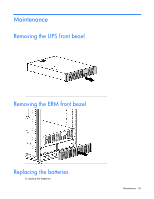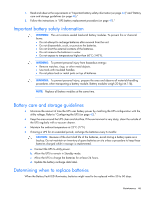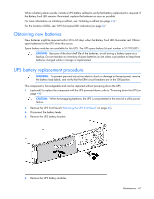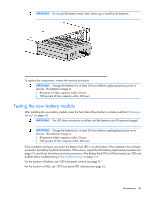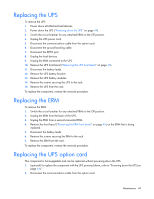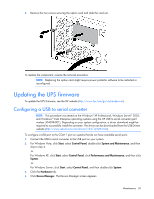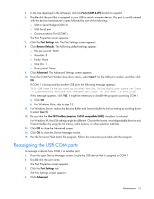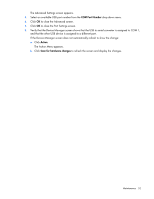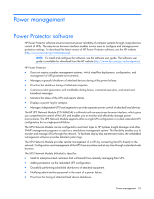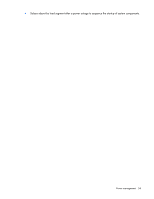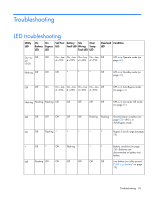HP R1500 HP R/T3000 G2 UPS User Guide - Page 50
Updating the UPS firmware, Configuring a USB to serial converter
 |
View all HP R1500 manuals
Add to My Manuals
Save this manual to your list of manuals |
Page 50 highlights
3. Remove the two screws securing the option card and slide the card out. To replace the component, reverse the removal procedure. NOTE: Replacing the option card might require power protector software to be restarted or reconfigured. Updating the UPS firmware To update the UPS firmware, see the HP website (http://www.hp.com/go/rackandpower). Configuring a USB to serial converter NOTE: This procedure was tested on the Windows® XP Professional, Windows Server® 2003, and Windows® Vista Enterprise operating systems using the HP USB to serial converter (part number 304098-001). Depending on your system configuration, a driver download might be required to successfully install the converter. The driver can be downloaded from the USB-Drivers website (http://www.usb-drivers.com/drivers/123/123294.htm). To configure a USB port to the COM 1 port on systems that do not have available serial ports: 1. Connect the USB to serial converter to the USB port on your system. 2. For Windows Vista, click Start, select Control Panel, double-click System and Maintenance, and then skip to step 4. -orFor Windows XP, click Start, select Control Panel, click Performance and Maintenance, and then click System. -orFor Windows Server, click Start, select Control Panel, and then double-click System. 3. Click the Hardware tab. 4. Click Device Manager. The Device Manager screen appears. Maintenance 50