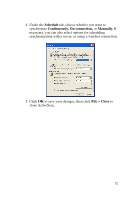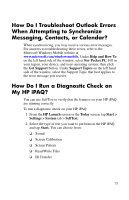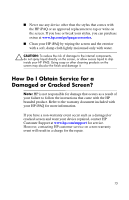HP RZ1710 HP iPAQ rz1700 series - How Do I...? - Page 14
Start >, Programs > Microsoft ActiveSync > Sync., the Companion CD. - ipaq manual
 |
UPC - 829160313269
View all HP RZ1710 manuals
Add to My Manuals
Save this manual to your list of manuals |
Page 14 highlights
To synchronize your personal computer and your HP iPAQ, install Microsoft ActiveSync. When prompted, connect the sync cable to your computer. Synchronization begins automatically. Refer to "How Do I Install Microsoft ActiveSync?" for more information. Note: If you must log onto a server such as your company's Virtual Private Network, you may receive a message from ActiveSync telling you it is unable to synchronize. You must first log onto the server in order for ActiveSync to synchronize. Occasionally when attempting to synchronize to a PC, you might receive an "Unable to Detect Device" error message. This usually means your HP iPAQ is not properly connected to the sync cable. If you get this error: 1. Make sure the sync cable USB connector is securely connected to your personal computer. 2. Once the connection issue is resolved, ActiveSync begins synchronizing automatically. If ActiveSync does not begin synchronizing, start it manually: On your personal computer, open ActiveSync by clicking Start > Programs > Microsoft ActiveSync > Sync. To find out how to resolve other error messages, see "Troubleshooting" in the User's Guide located on the Companion CD. 10