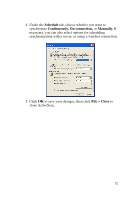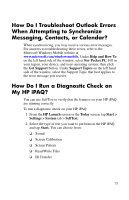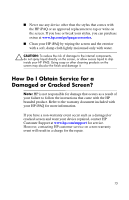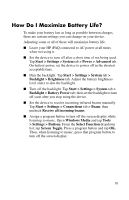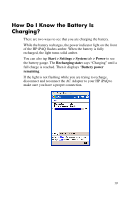HP RZ1710 HP iPAQ rz1700 series - How Do I...? - Page 18
How Do I Protect My HP iPAQ from Screen Damage or Cracking?, Perform automatic 'Reset' before test - ipaq case
 |
UPC - 829160313269
View all HP RZ1710 manuals
Add to My Manuals
Save this manual to your list of manuals |
Page 18 highlights
❏ LED Notification ❏ Key Test 3. Select the Perform automatic 'Reset' before test checkbox if you want to perform a soft reset on the HP iPAQ. This option closes all programs and resets the HP iPAQ before performing the diagnostic tests selected. 4. Tap Finish once the diagnostic tests are complete. How Do I Protect My HP iPAQ from Screen Damage or Cracking? Ä CAUTION: The screen on your HP iPAQ is made of glass and can be damaged or broken by drops, impacts, or pressure. Note: HP is not responsible for damage that occurs as a result of your failure to follow the instructions that came with the HP branded product. Refer to the warranty document included with your HP iPAQ for more information. You should observe the following guidelines to protect the screen on your HP iPAQ from damage: ■ Do not sit on your HP iPAQ. ■ When transporting your HP iPAQ in a purse, pocket, briefcase, etc., ensure the device does not get compressed, bent, dropped, or hit. ■ When not in use, store your HP iPAQ in a case. You can select from a wide variety of case options at www.hp.com/go/ipaqaccessories. ■ Do not place anything on top of your HP iPAQ. ■ Do not bang your HP iPAQ against hard objects. 14