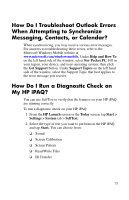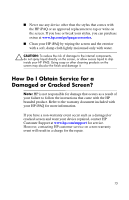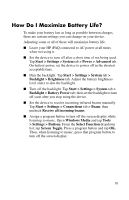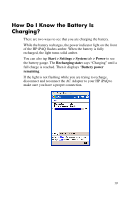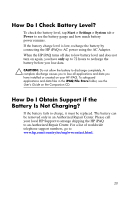HP RZ1710 HP iPAQ rz1700 series - How Do I...? - Page 22
How Do I Maximize Battery Life?, Start > Settings > System
 |
UPC - 829160313269
View all HP RZ1710 manuals
Add to My Manuals
Save this manual to your list of manuals |
Page 22 highlights
How Do I Maximize Battery Life? To make your battery last as long as possible between charges, there are certain settings you can change on your device. Adjusting some or all of these will maximize battery life. ■ Leave your HP iPAQ connected to AC power at all times when not using it. ■ Set the device to turn off after a short time of not being used. Tap Start > Settings > System tab > Power > Advanced tab. On battery power, set the device to power off in the shortest acceptable time. ■ Dim the backlight. Tap Start > Settings > System tab > Backlight > Brightness tab. Adjust the battery brightness level slider to dim the backlight. ■ Turn off the backlight. Tap Start > Settings > System tab > Backlight > Battery Power tab; then set the backlight to turn off soon after you stop using the device. ■ Set the device to receive incoming infrared beams manually. Tap Start > Settings > Connections tab > Beam; then uncheck Receive all incoming beams. ■ Assign a program button to turn off the screen display while listening to music. Open Windows Media and tap Tools > Settings > Buttons. From the Select Function dropdown list, tap Screen Toggle. Press a program button and tap OK. Then, when listening to music, press that program button to turn off the screen display. 18