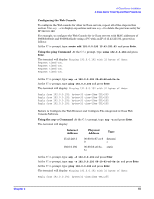HP Rp2430 rp24xx A180 User Manual - Page 58
Boot Procedures, Boot to Initial System Loader (ISL) (Optional)
 |
View all HP Rp2430 manuals
Add to My Manuals
Save this manual to your list of manuals |
Page 58 highlights
A-Class Server Installation A-Class Server Power Up and Boot Procedures Step 7. To add "btlan3" driver support to the kernel, edit the /stand/system file and add the line: btlan3. To access the file, type the following command when the system prompt "#" displays: vi /stand/system. When the file opens, add the "btlan3" line. Step 8. Now, rebuild the kernel and reboot the system. Type the following command when the system prompt "#" displays: mk_kernel -o /stand/vmunix Press Enter. NOTE Disregard the /usr/ccs/bin/ld: (Warning) "Linker features were used..." This warning does not apply to this procedure. Then, type the following command when the system prompt "#" displays: reboot -r Press Enter. The system should now boot with an error-free /etc/rc.log file. Step 9. Finally, type the following command when the system prompt "#" displays: /sbin/set_parms initial Press Enter. Network configuration is now complete. Boot Procedures Boot to Initial System Loader (ISL) (Optional) If you wish to verify that all external devices are identified by the server before booting HP-UX: Step 1. Interrupt the boot process if AUTOBOOT is enabled. Step 2. At the firmware Main Menu screen, type, bo pri. Step 3. At the, Interact with IPL? prompt, type, y. The ISL> prompt will be displayed. Run Online Diagnostic Environment (ODE) Mapper (Optional) Step 1. At the, ISL> prompt, type, ODE. Step 2. At the, ODE> prompt, type, run mapper. Compare the ODE Mapper output to the devices present. Address any discrepancies before continuing. To exit ODE, type exit at the, ODE> prompt. This will return you to the, ISL> prompt. Boot HP-UX • If the boot process was interrupted to run ODE Mapper, that process is resumed by typing, hpux at the, ISL> prompt. • If the boot process was not interrupted, HP-UX will automatically boot. For configuration of HP-UX, refer to http://eproducts.hp.com/. 58 Chapter 2