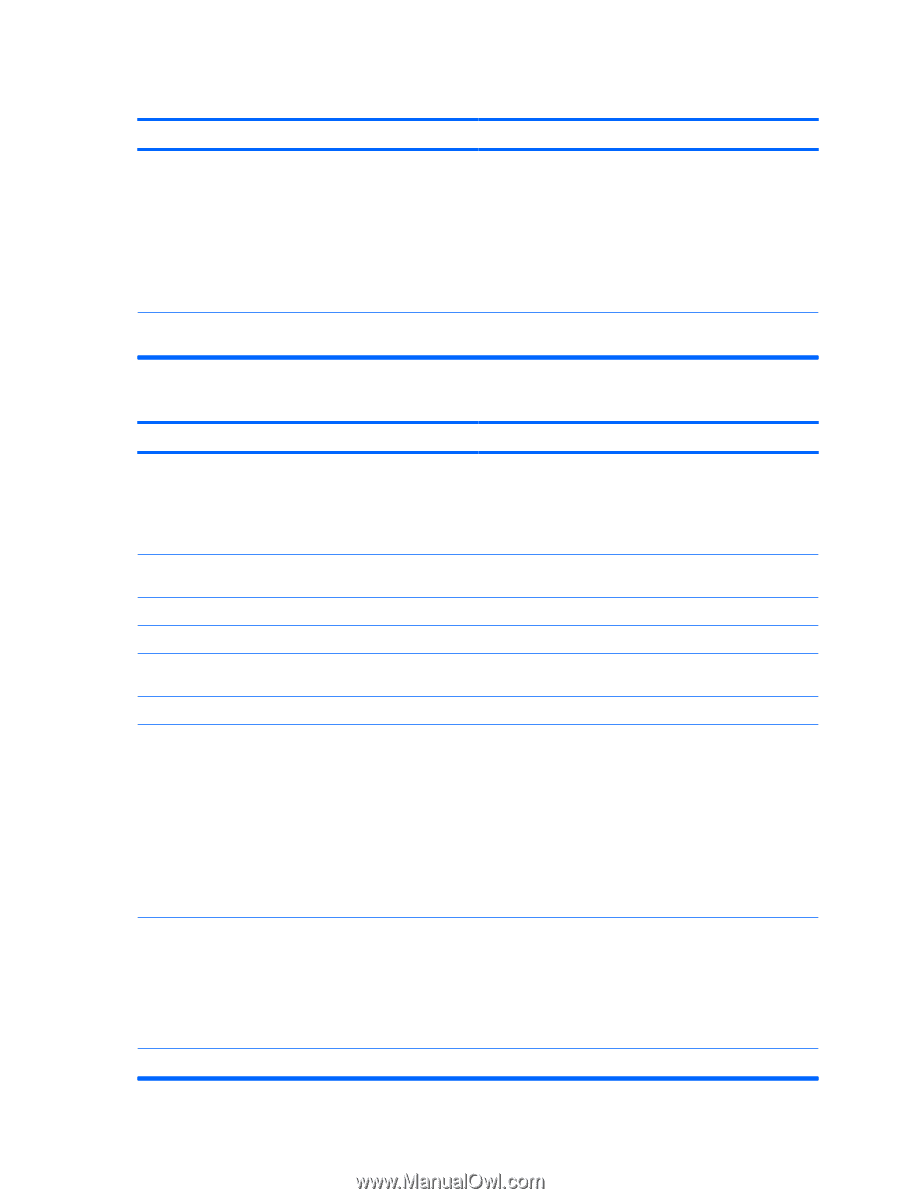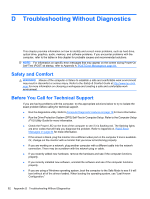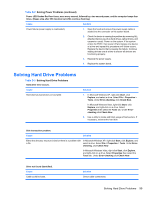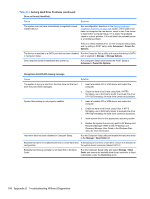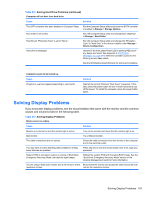HP Rp3000 Service Reference Guide: HP rp3000 Point of Sale - Page 104
Appendix D, Troubleshooting Without Diagnostics, Solving General Problems continued
 |
UPC - 884420494096
View all HP Rp3000 manuals
Add to My Manuals
Save this manual to your list of manuals |
Page 104 highlights
Table D-1 Solving General Problems (continued) There is no sound or sound volume is too low. Cause Solution System volume may be set low or muted. 1. Check the F10 BIOS settings to make sure the audio is not disabled. 2. Make sure the external speakers are properly connected and powered on and that the speakers' volume control is set correctly. 3. Use the system volume control available in the operating system to make sure the speakers are not muted or to increase the volume. The audio device may be connected to the wrong jack on the Ensure that the device is connected to the correct jack on the rear of the computer. rear of the computer. Poor performance is experienced. Cause Solution Processor is hot. 1. Make sure airflow to the computer is not blocked. 2. Make sure fans are connected and working properly (some fans only operate when needed). 3. Make sure the processor heatsink is installed properly. Hard drive is full. Low on memory. Hard drive fragmented. Transfer data from the hard drive to create more space on the hard drive. Add more memory. Defragment hard drive. Program previously accessed did not release reserved memory back to the system. Virus resident on the hard drive. Too many applications running. Restart the computer. Run virus protection program. 1. Close unnecessary applications to free up memory. Some applications run in the background and can be closed by right-clicking on their corresponding icons in the task tray. To prevent these applications from launching at startup, go to Start > Run and type msconfig. On the Startup tab of the System Configuration Utility, uncheck applications that you do not want to launch automatically. CAUTION: Do not prevent applications from launching at startup that are required for proper system operation. 2. Add more memory. Some software applications, especially games, are stressful 1. Lower the display resolution for the current application or on the graphics subsystem consult the documentation that came with the application for suggestions on how to improve performance by adjusting parameters in the application. 2. Add more memory. 3. Upgrade the graphics solution. Cause unknown. Restart the computer. 96 Appendix D Troubleshooting Without Diagnostics